Add Inboxes
An Inbox connects your website, or social media accounts like Facebook, Twitter, or chat platforms like WhatsApp, Line, and more with UniLink.
You can have unlimited inboxes in your UniLink account.
You can add an inbox to your account in any of the 3 ways described below.
I. Through your Welcome/onboarding screen
You’ll see the option to connect your inboxes on the onboarding screen.
Click on Click here to create an inbox, as shown in the screenshot below.
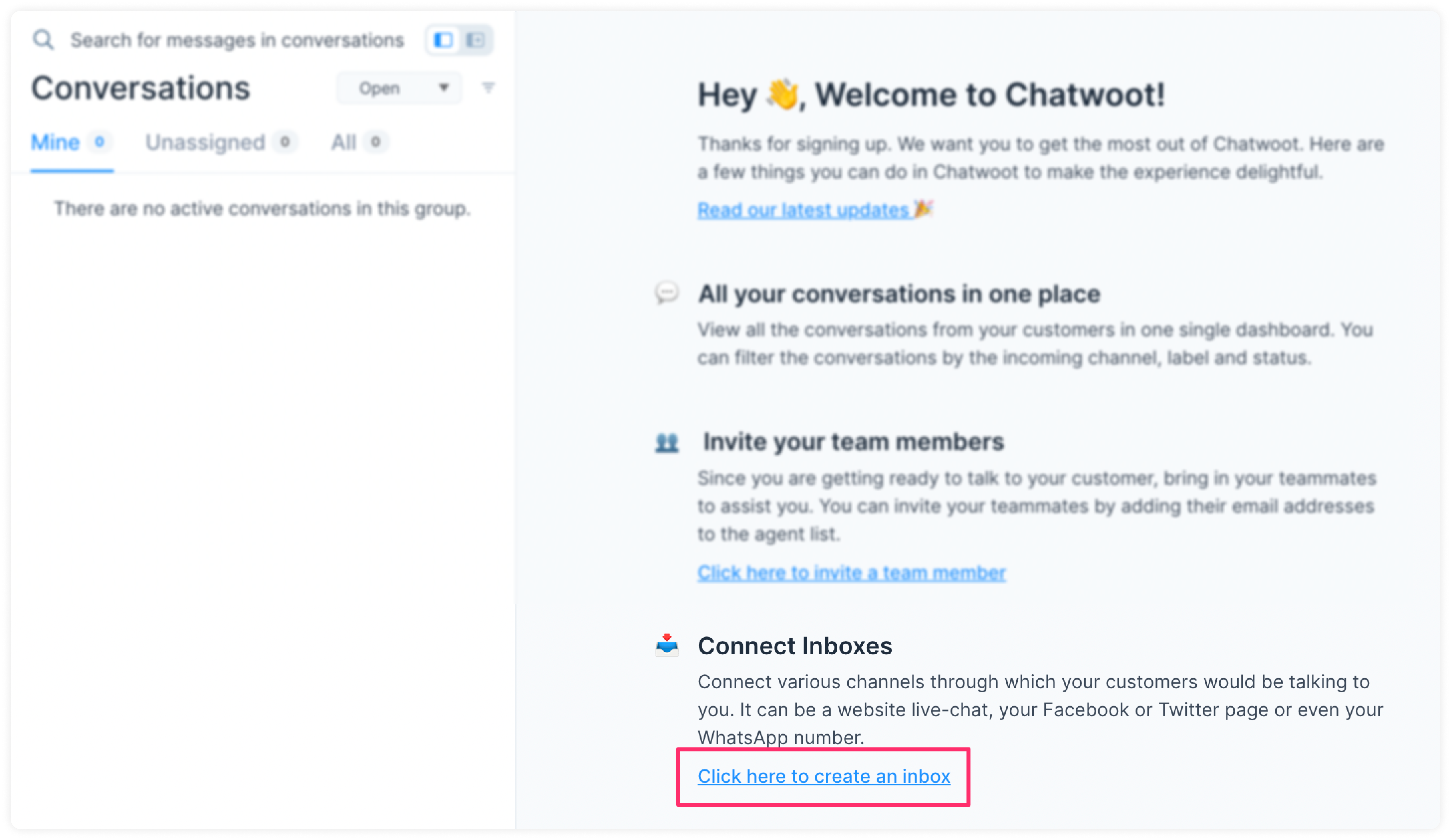
II. Through your Settings screen
On your UniLink dashboard, click on Settings → Inboxes.
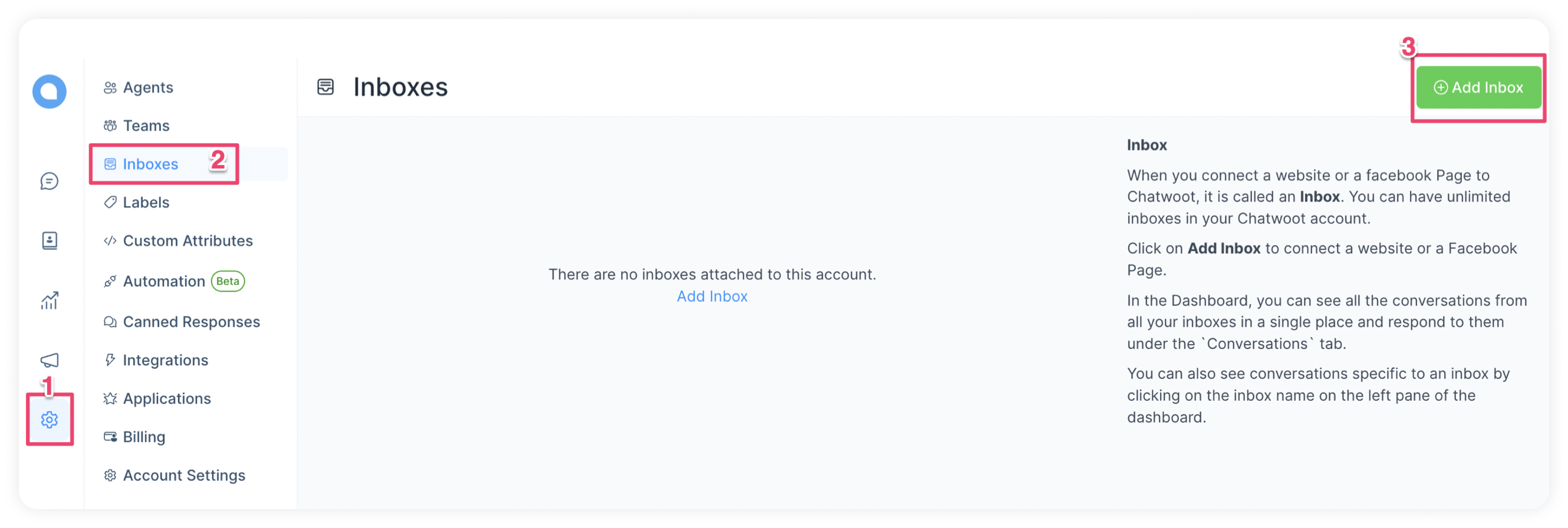
III. Through your home screen
You can find the + New inbox link on your home screen below the list of your inboxes.
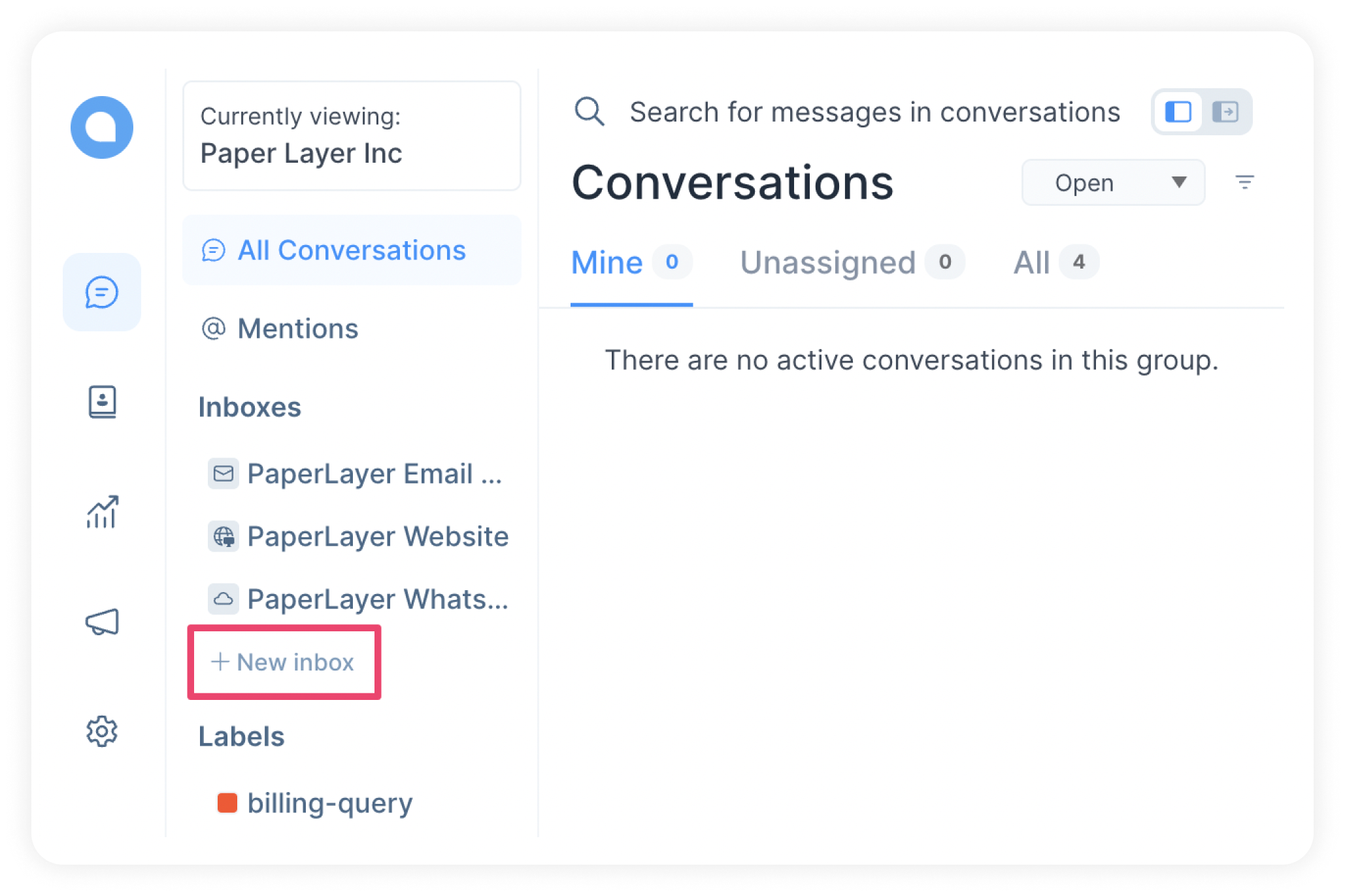
Start adding inboxes
Once you reach the inbox screen, click on the button: “Add Inbox” which you will find at the top right hand corner of the page.
Start selecting channels. You can see the list of supported channels on this screen. Eg: Website, Facebook, Twitter, WhatsApp, SMS, Email, API, Telegram, Line, etc.
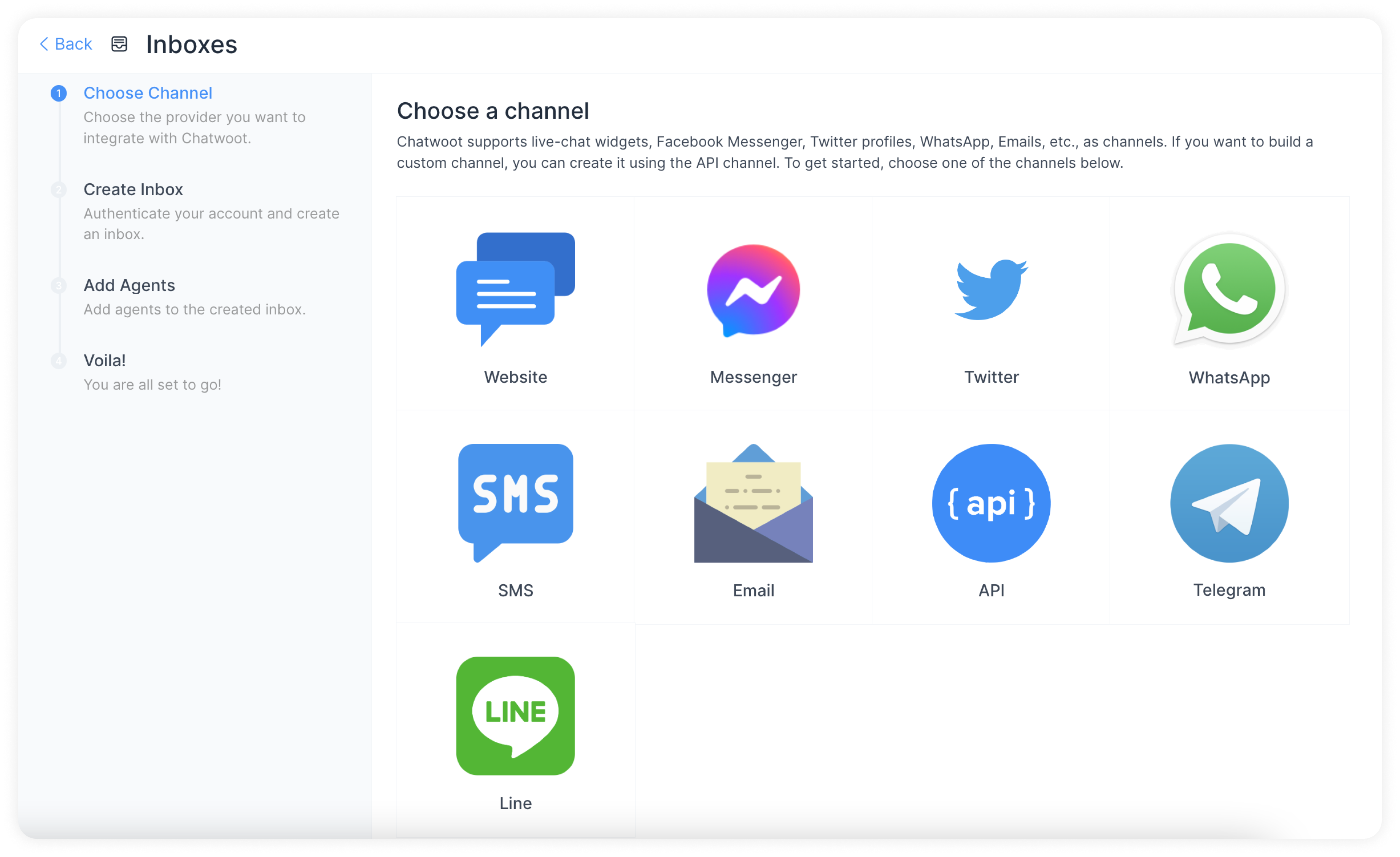
Inboxes would be connected to the front end Widgets placed in Website or other channels. Related: Setting up Widget.
Next steps
Find the detailed steps to configure each channel below: