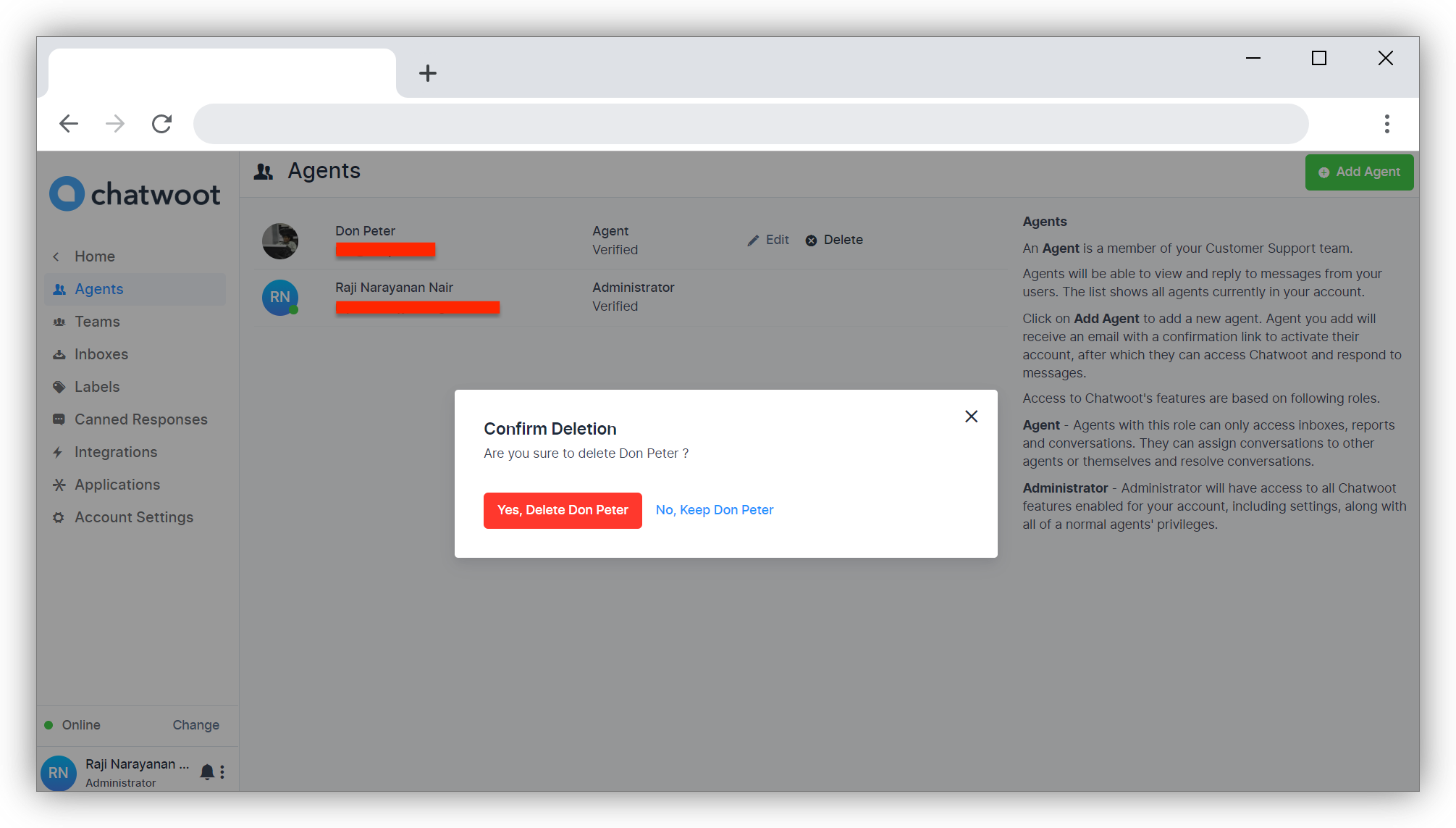Add Agents
An Agent is a member of your Customer Support team. Agents will be able to view and reply to messages from your users.
To add agents to your UniLink account, you can use the 'Click here to Invite Team Member' link.
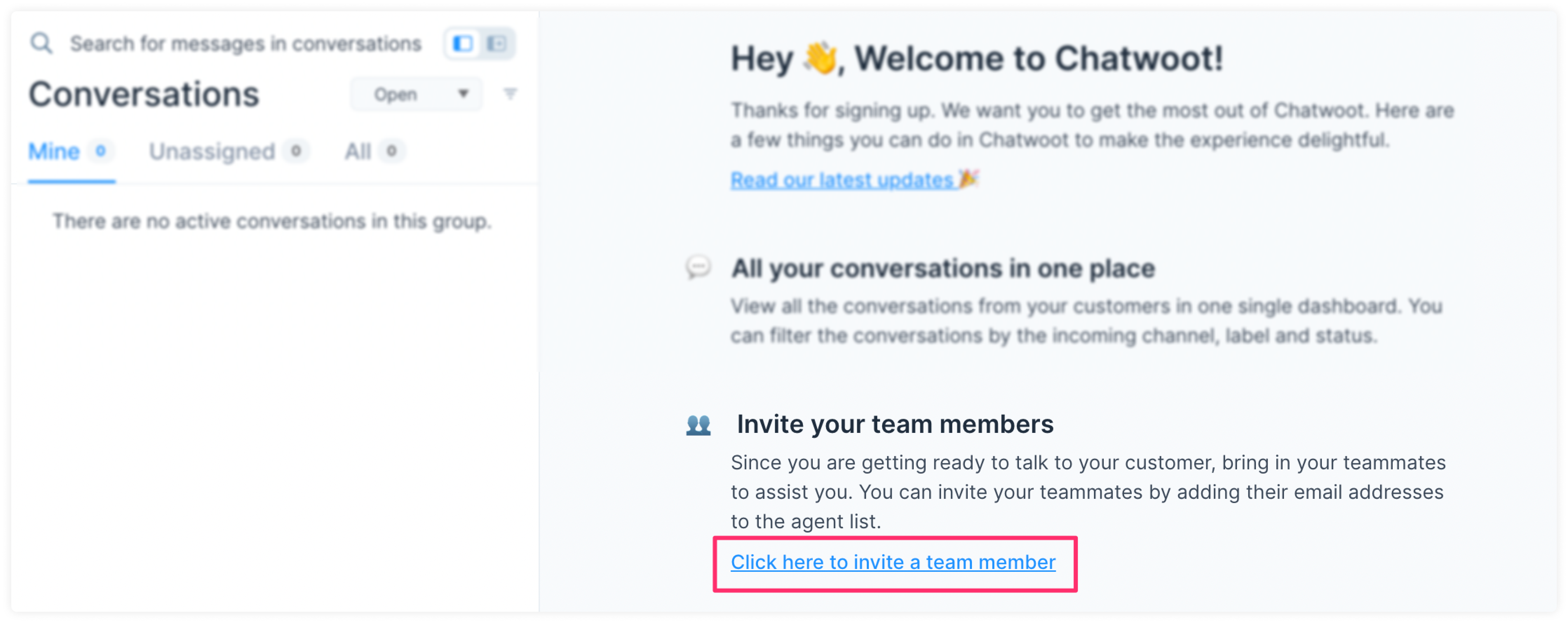
Or, Click on Settings → Agents.
You will be redirected to the Agents management page as shown below.
Your Name will be listed by default as Administrator. Administrators have access to all UniLink features enabled for your account, including Settings.
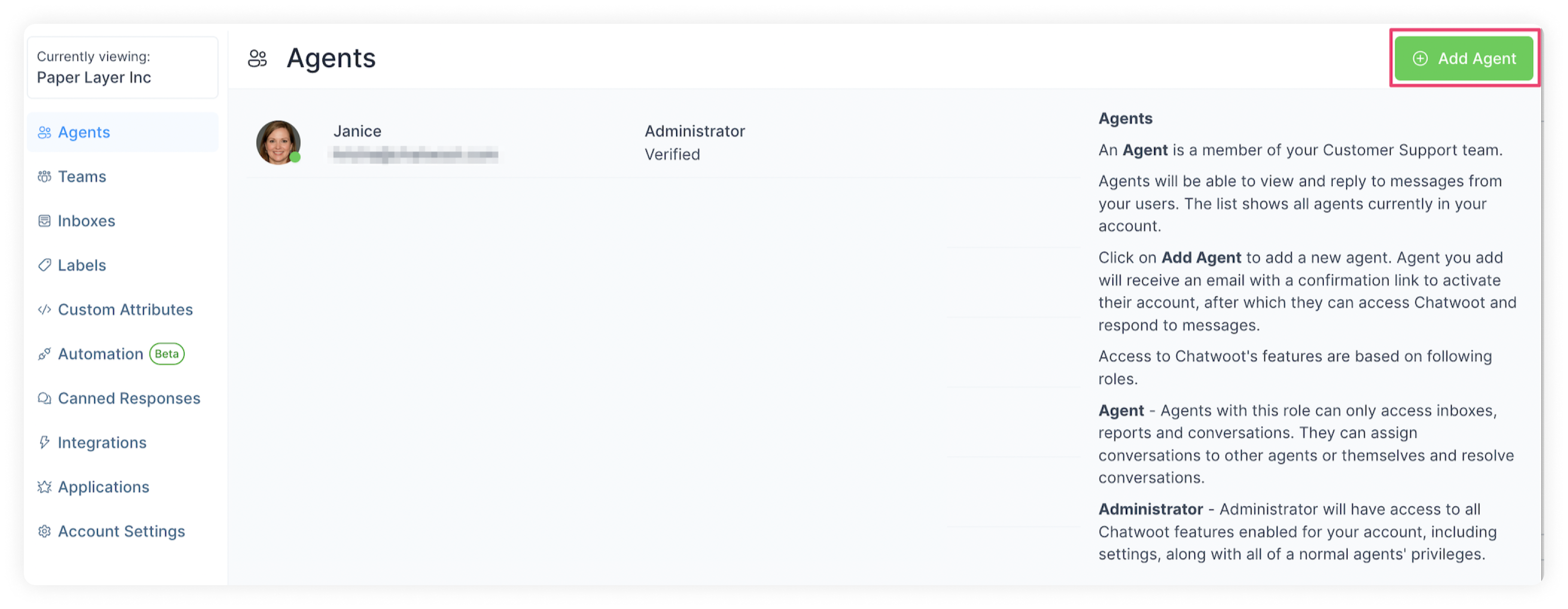
Click on the Add Agent button on the Top Right Hand Side.
A pop up window will open in which you can enter the details of the Agent like name, role and email address.
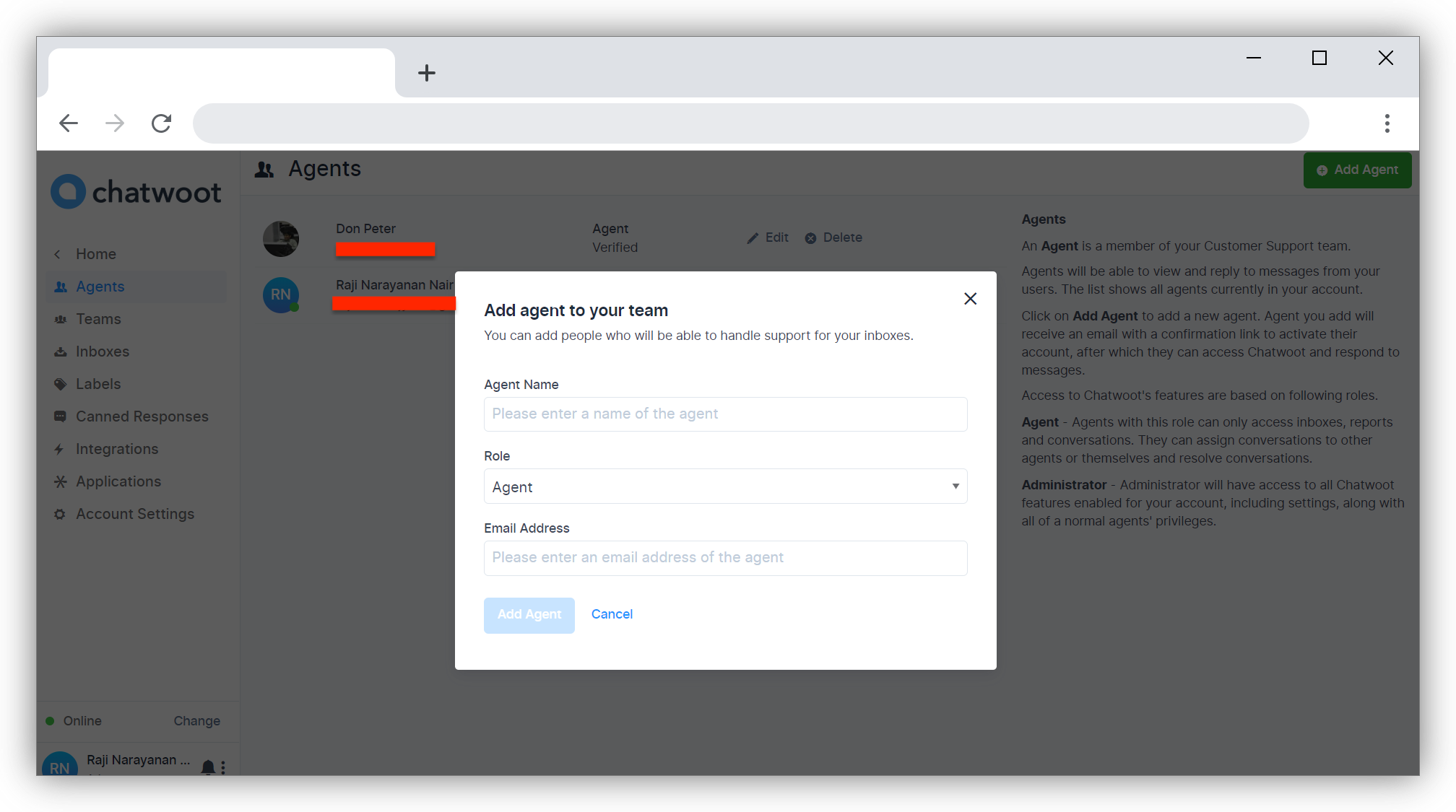
| Field Name | Value | Remarks |
|---|---|---|
| Agent Name | Enter Name of the Agent | eg: Don Pete |
| Role | Enter the Role - Agent or Administrator | Agents can only access inbox, reports, and conversations. Administrators have all privilages of agents and have access to all features of UniLink |
| Your e-mail address | Enter the e-mail id you registered |
Click on the Add Agent Button to confirm. You will see an Agent Added Successfully message. This agent will be enlisted on your Agents management page now.
You can also use the edit option given along with the Agent’s name to change details.
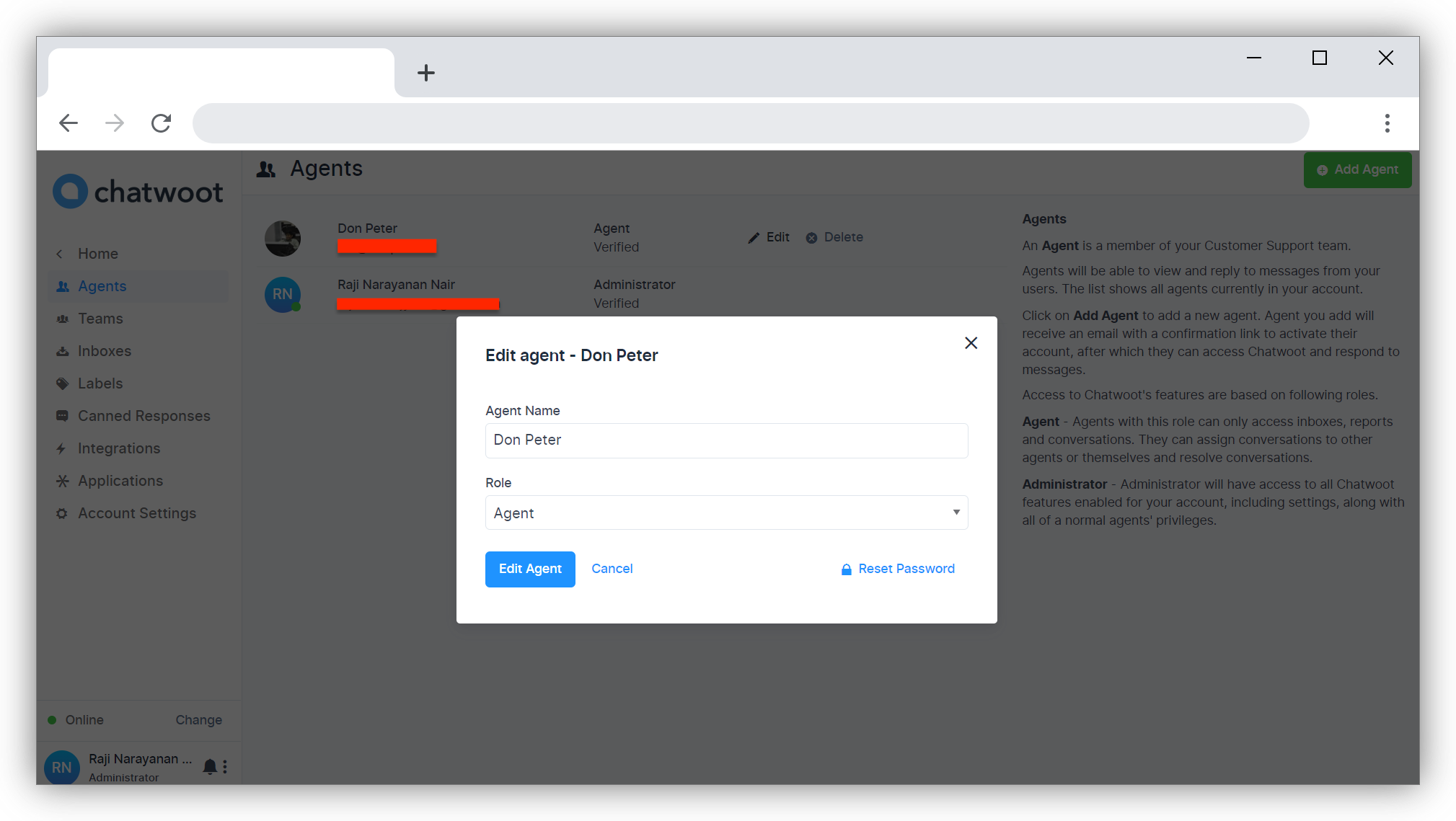
In case, the particular agent no longer works with you, you can use the delete button to delete the agent from the dashboard.