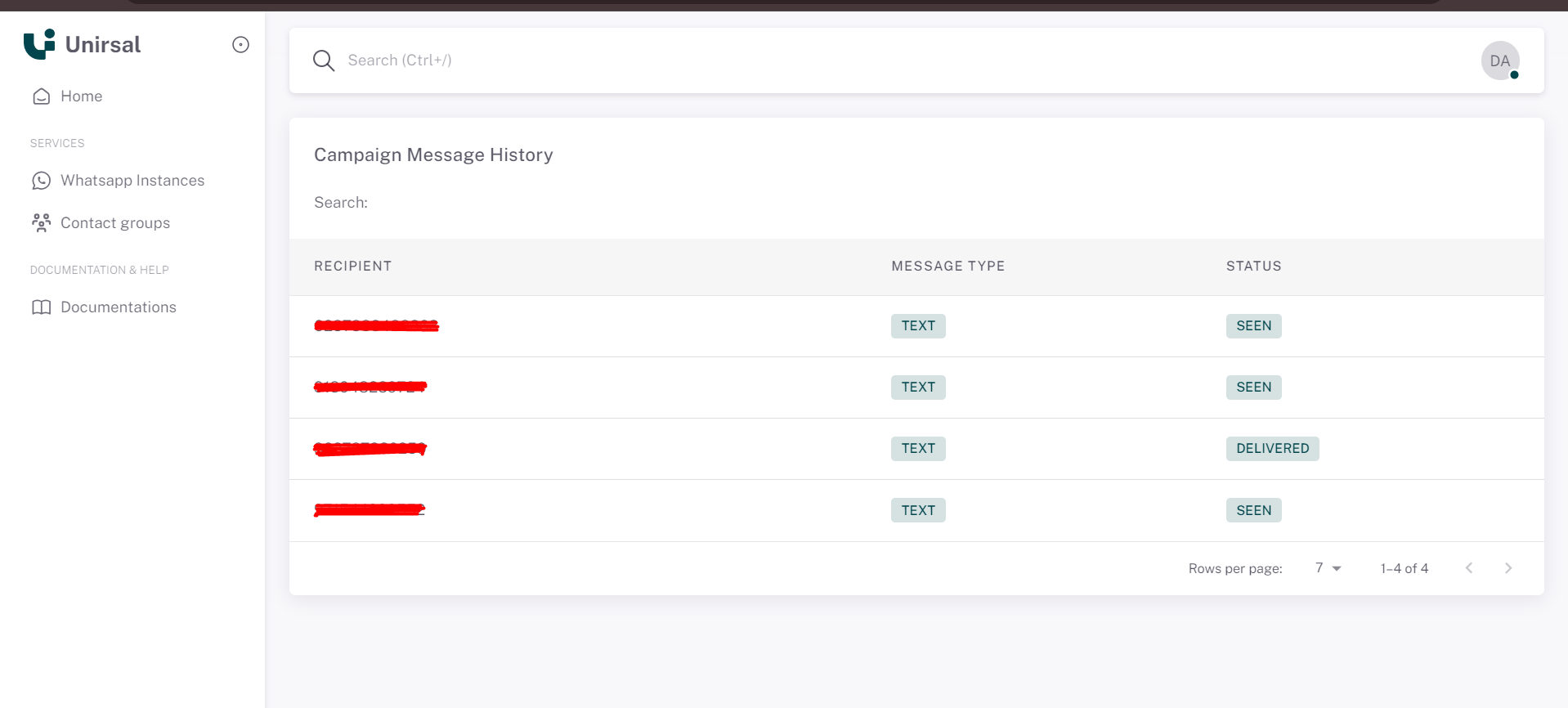Campaigns
We can use campaign method to sent group of messages.
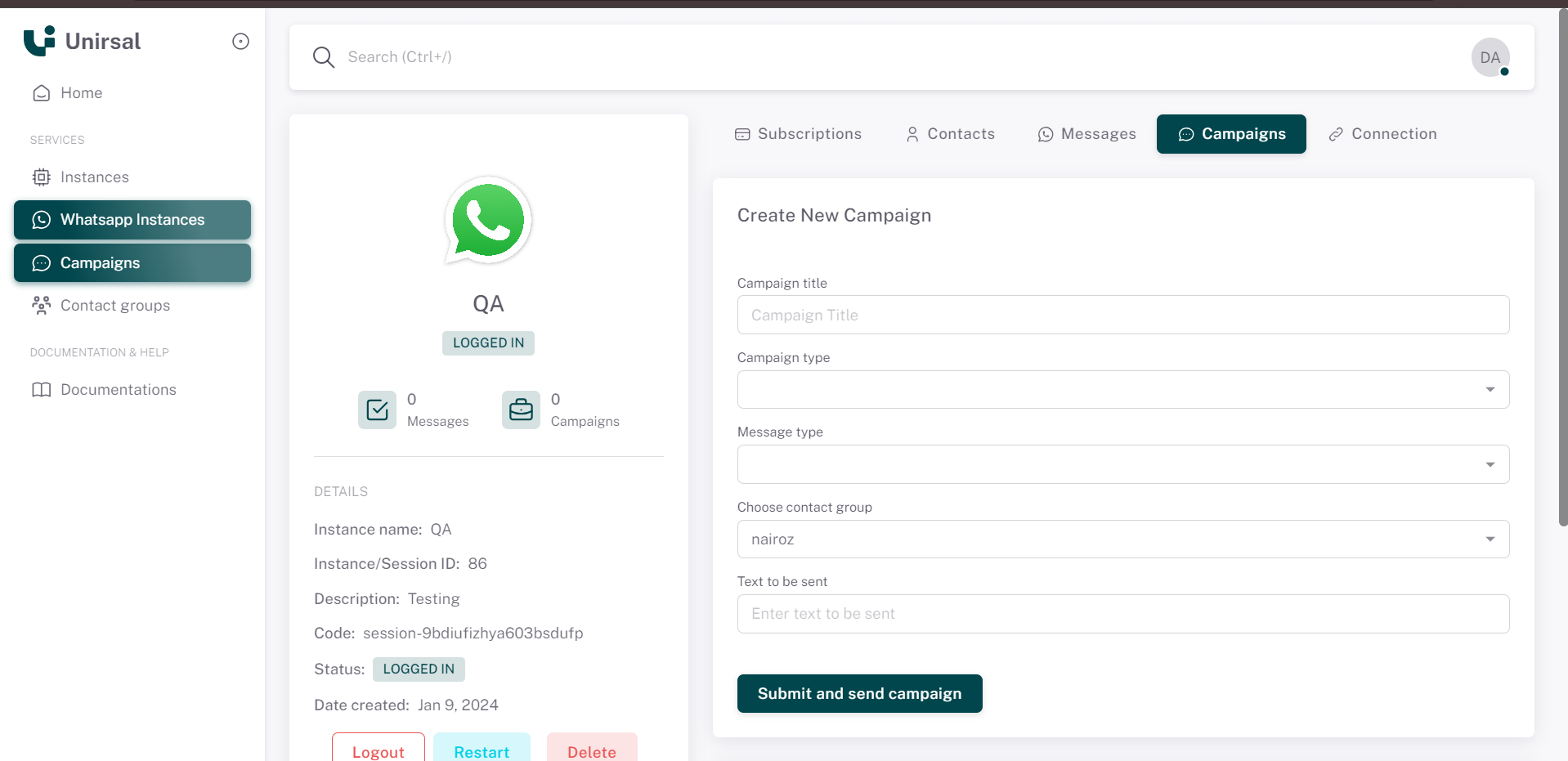
Steps to sent the campaign:
Whatsapp Instances >> View Instance >> Connect the instance >> Campaigns
Fill the following details
| Field Name | Description |
|---|---|
| Campaigns title | You can enter your Campaigns title like sales announcement |
| Campaigns type | It should be Imediately |
| Message type | Select the message type from the dropdown. We have 4 types (Refer messages sidemenu "whatsapp instance >> Messages") |
| Choose contact group | Choose your created contact group from the dropdown |
| Text to be sent | Enter to message of campaigns |
After entered all the details, we should click "sent and submit campaigns" button.
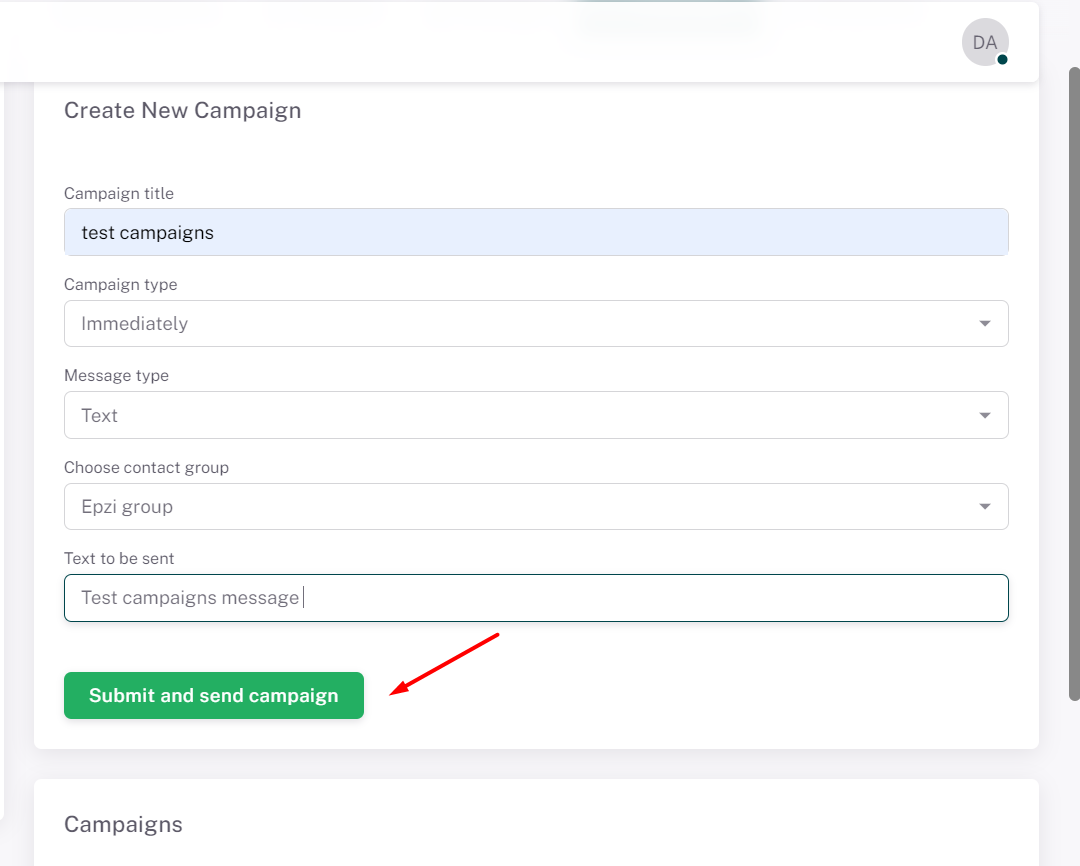
After submit the campaign, you can see the success message like below image
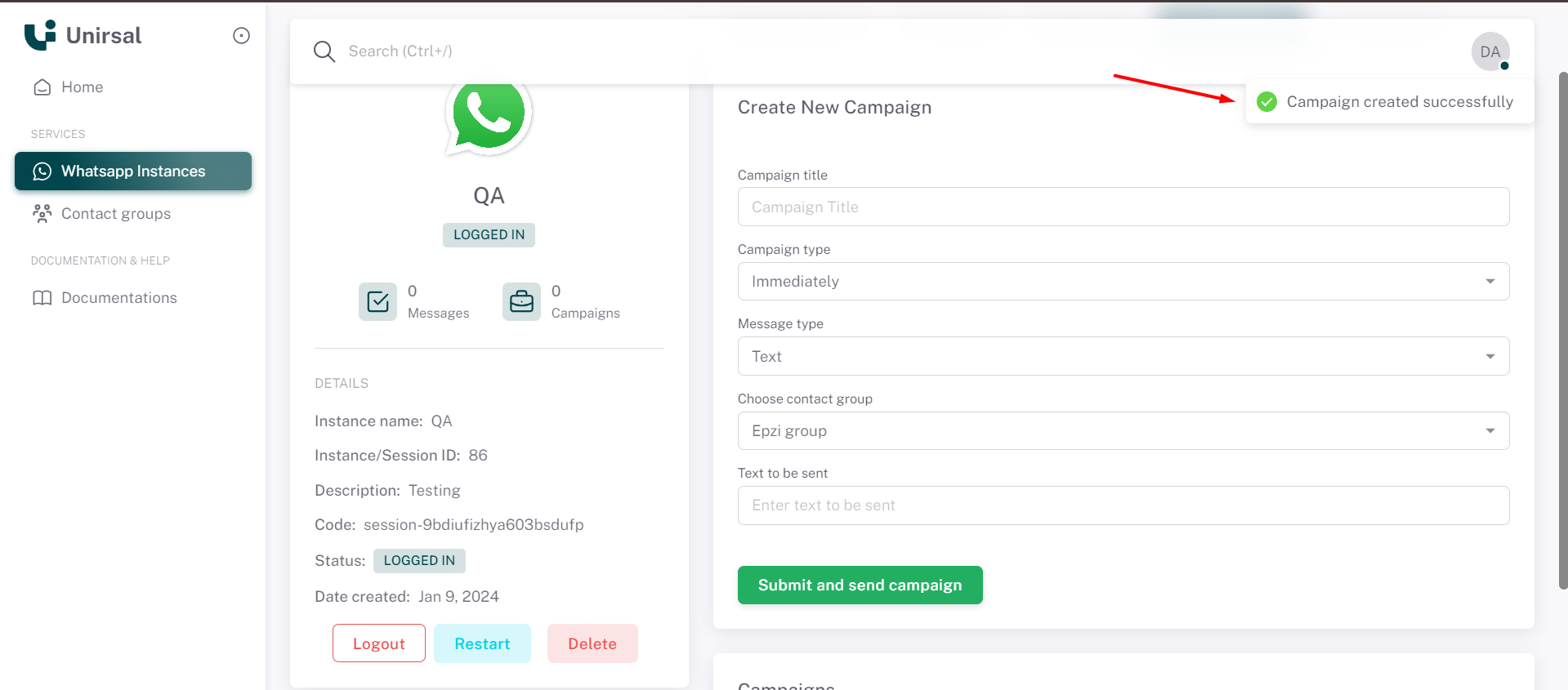
Campaigns history
In the bottom of the page, you can see all the sent history
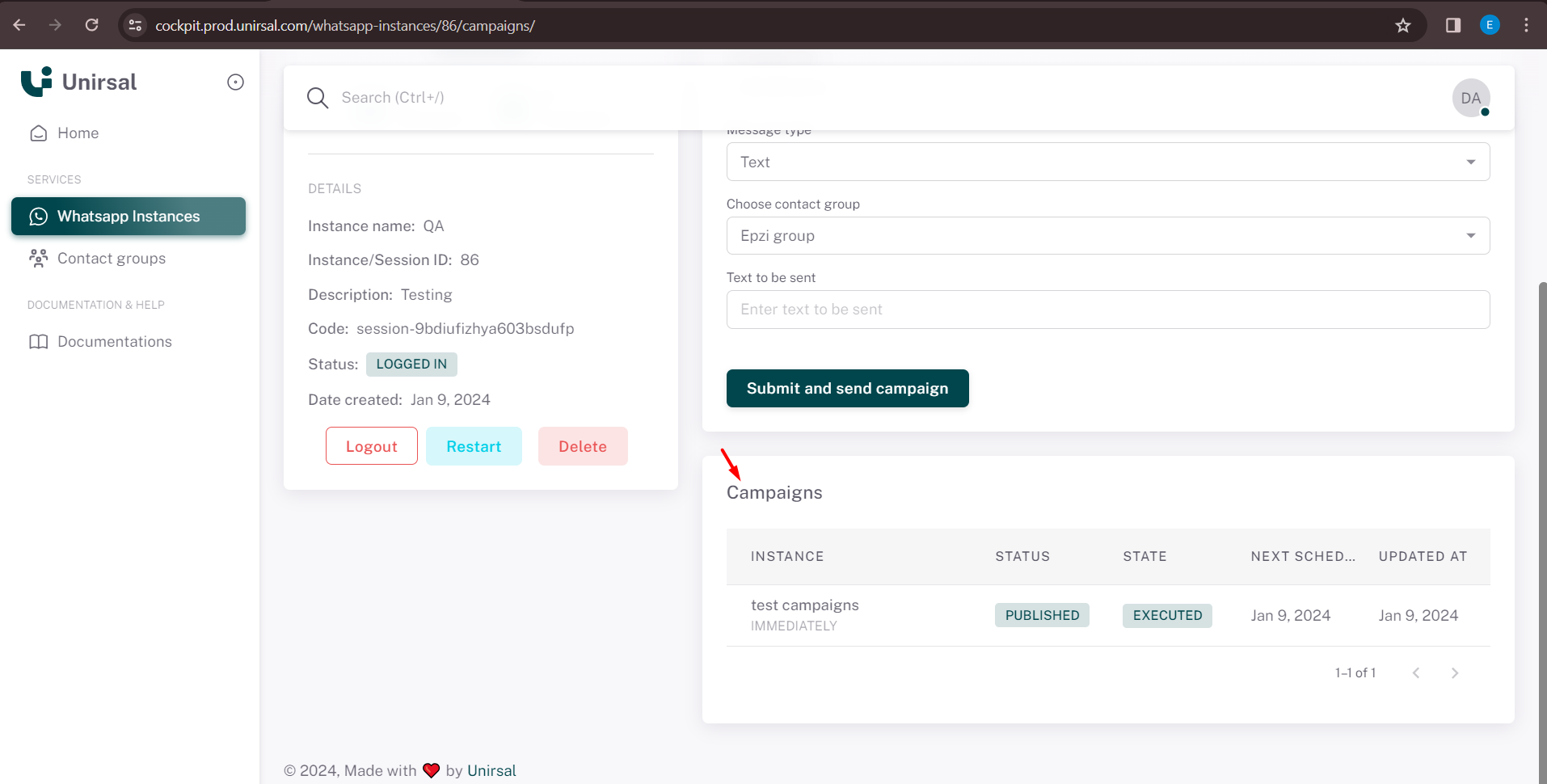
The campaign status, state, next schedule & ubdated date will show in the history. If you click on your campaign title, it will open the particular campaigns manage history page.