API Integration
We can sent message through API integrations.
Follow these steps to integrate API:
Step 1. Instance/session ID: Get it from the instance details
After successfully launch the Instance, you can see the details in the instance view page.
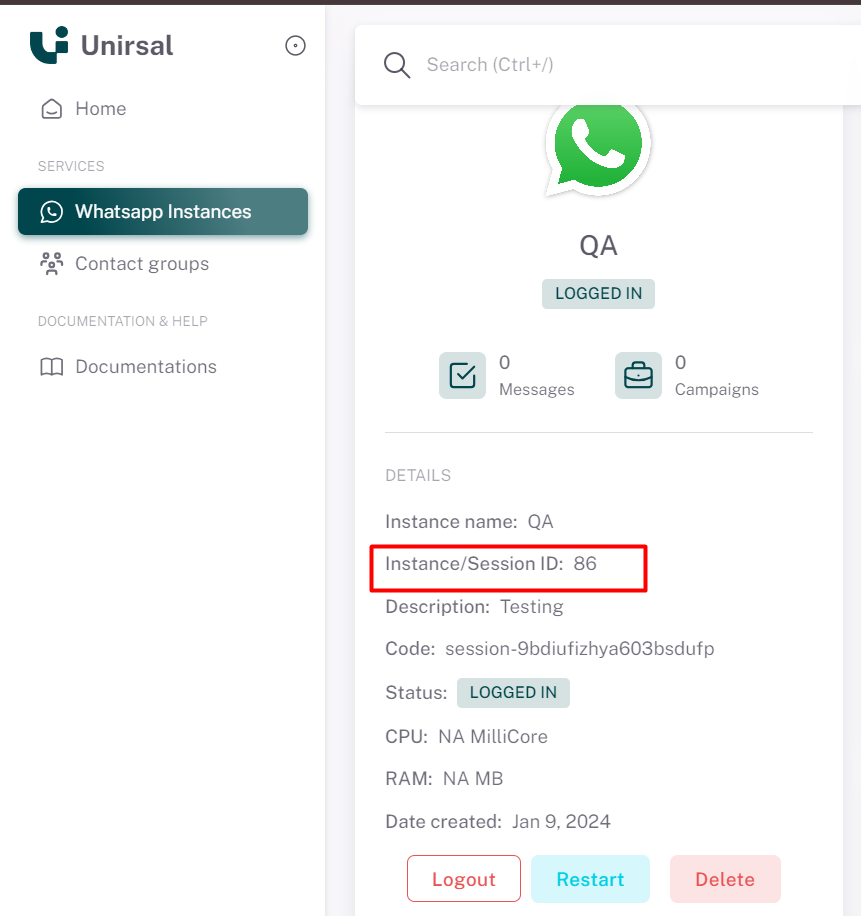
Step 2. Partner API key:
Go to your profile in bottom top, click on settings >> select security >> Postman API key (scroll down to the bottom).
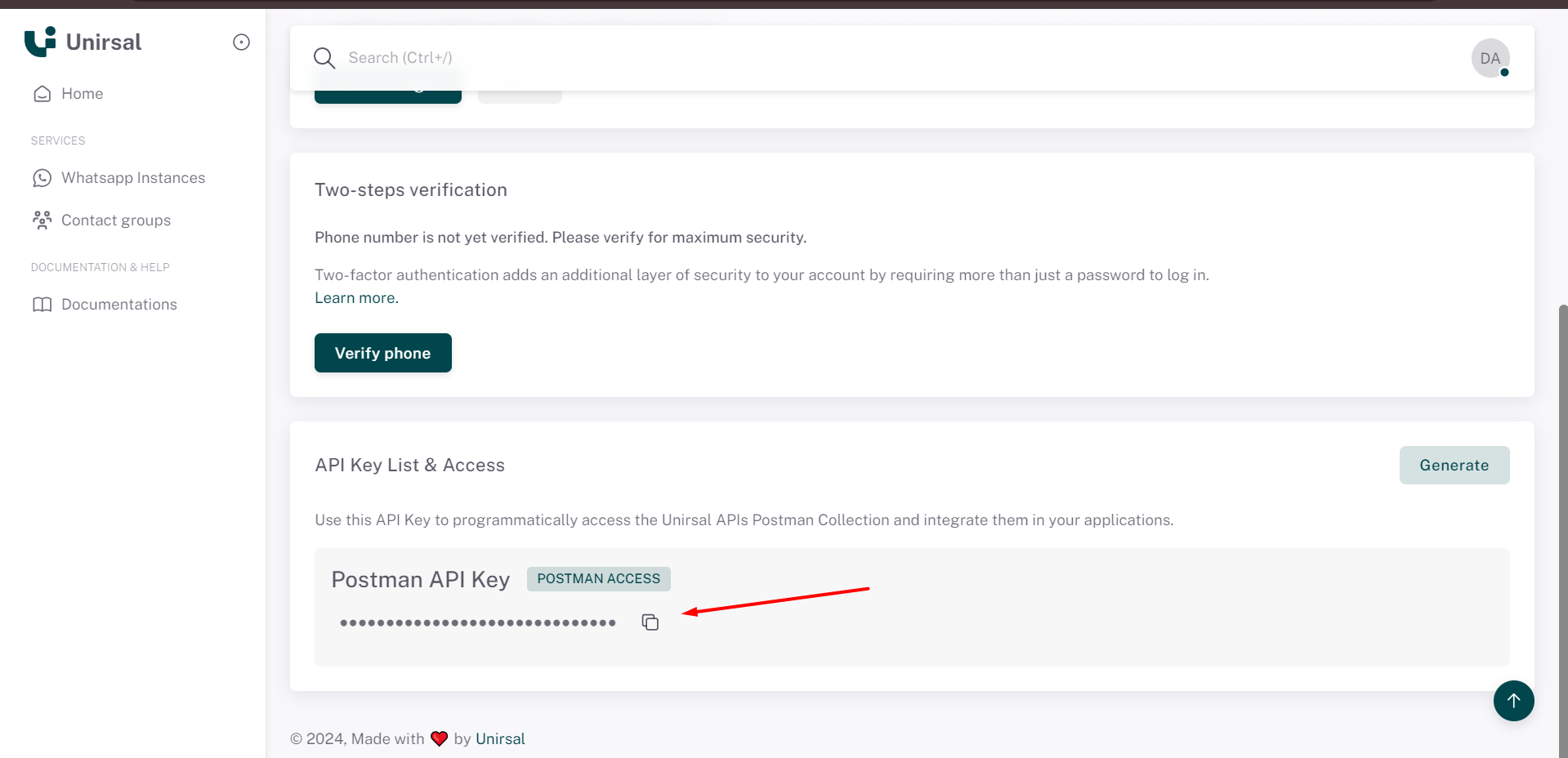
When there is no Postman key, click on Generate button. Clicking on Generate button will create new key.
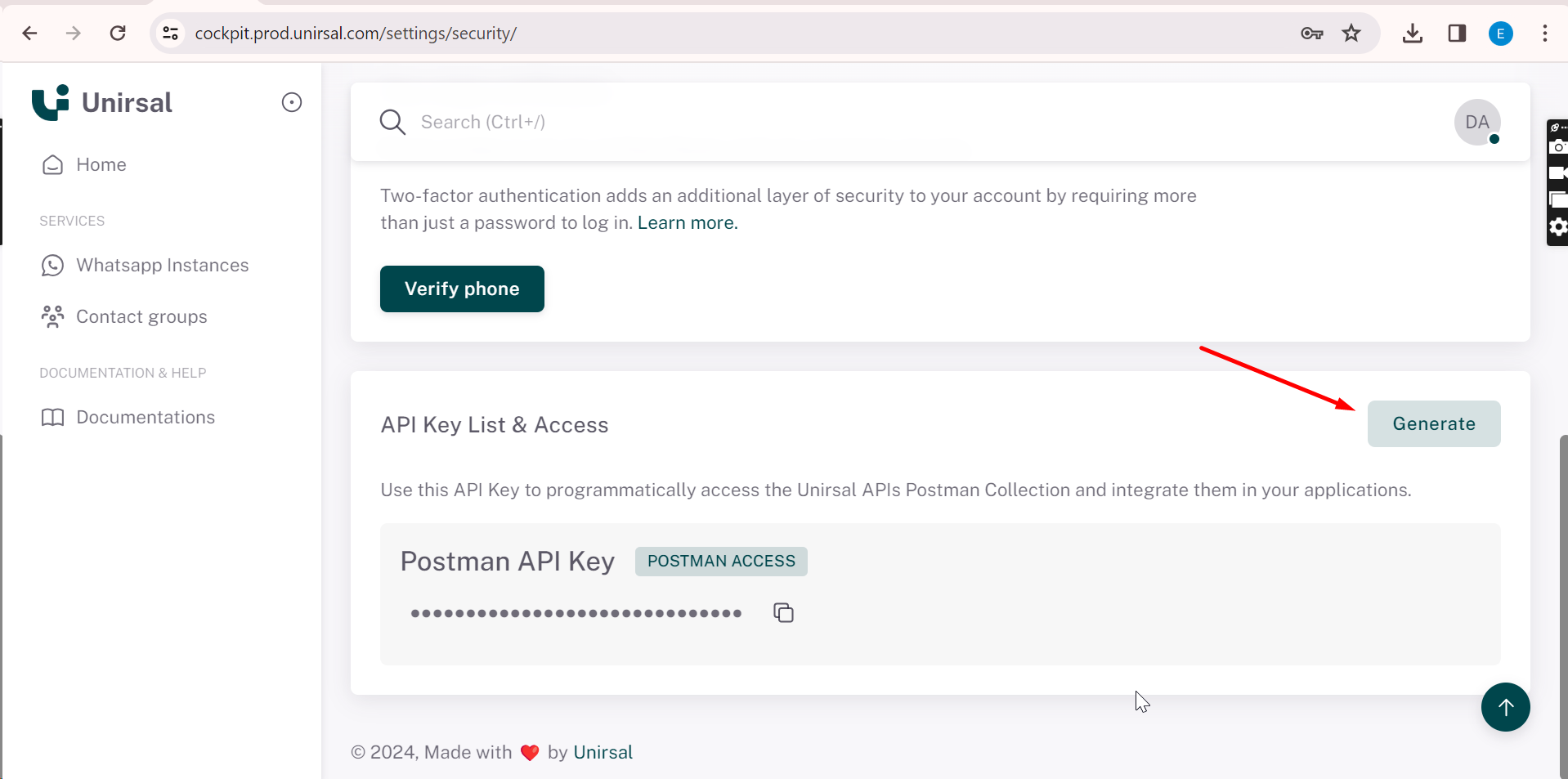
Step 3. Use postman collection.
The v3 folder has our latest and improved version.
Click on this url to get the postman collection.
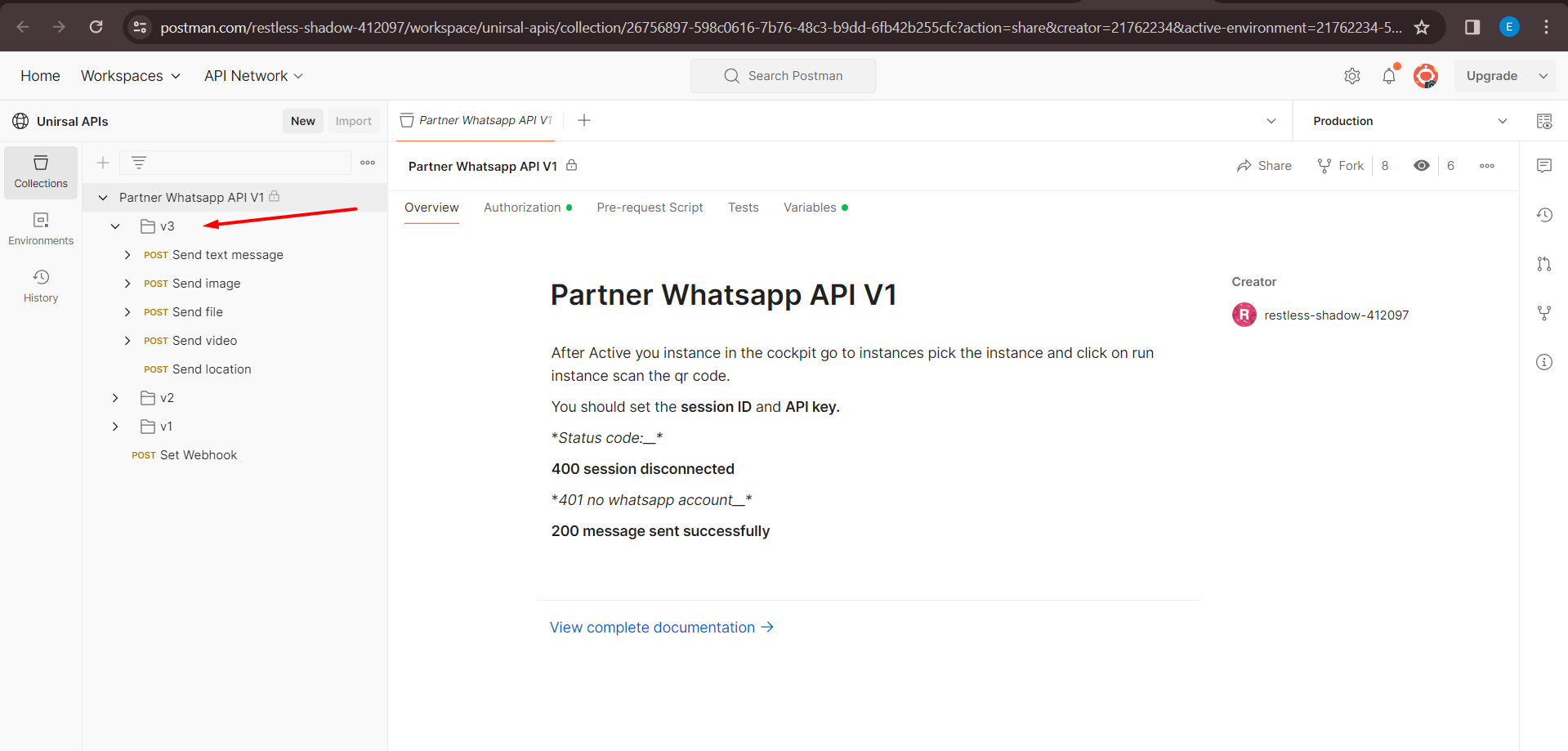
Step 4. Then make sure you have added all the environment variables for making the requests from the variables tab in Postman and use this baseUrl: https://api.prod.unirsal.com/backend-service/v3
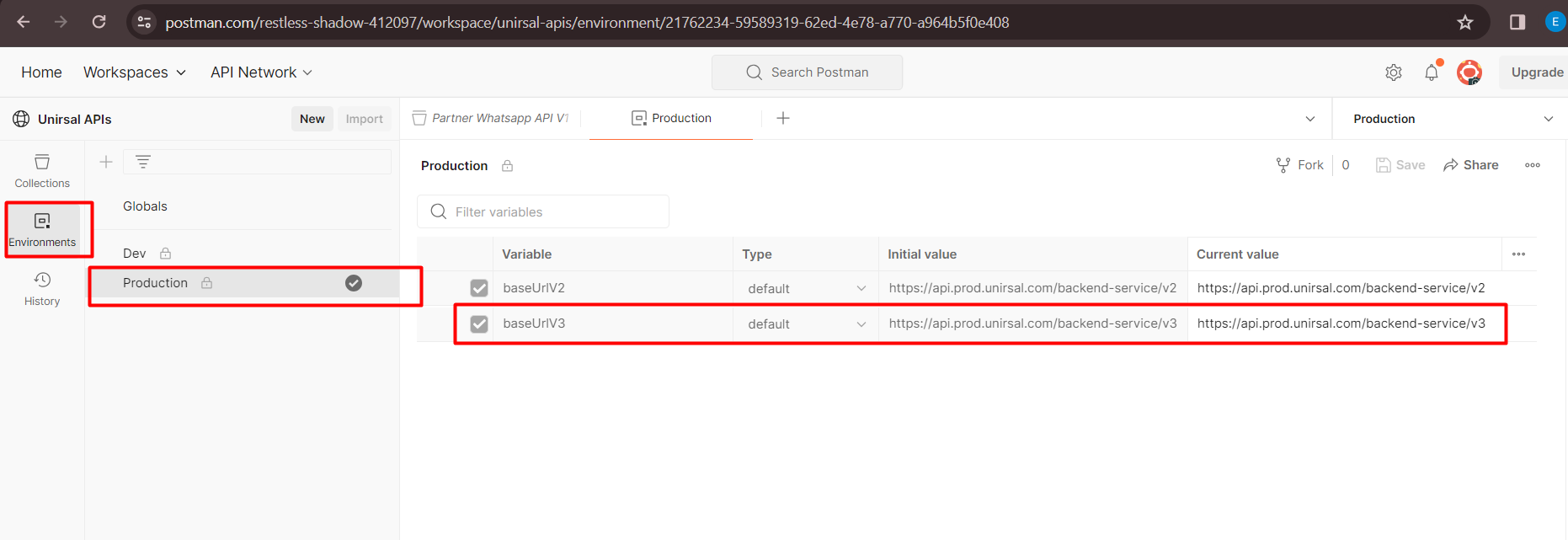
Step 5. Try sending the request
Eg: /whatsapp-session/message (if you want to send a message)
Enter number session id and phone without the +
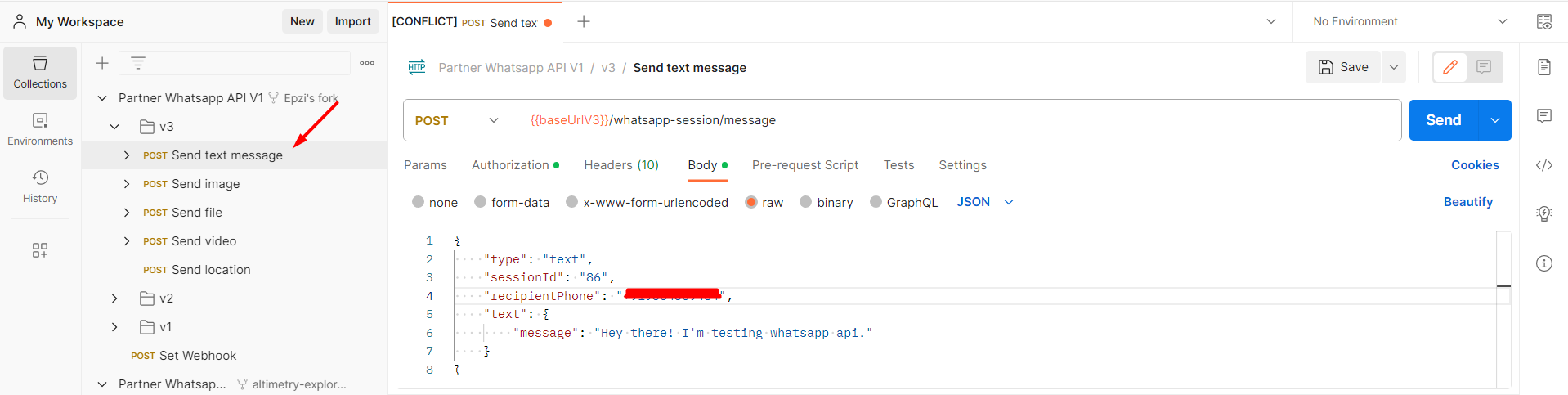
Add Api key
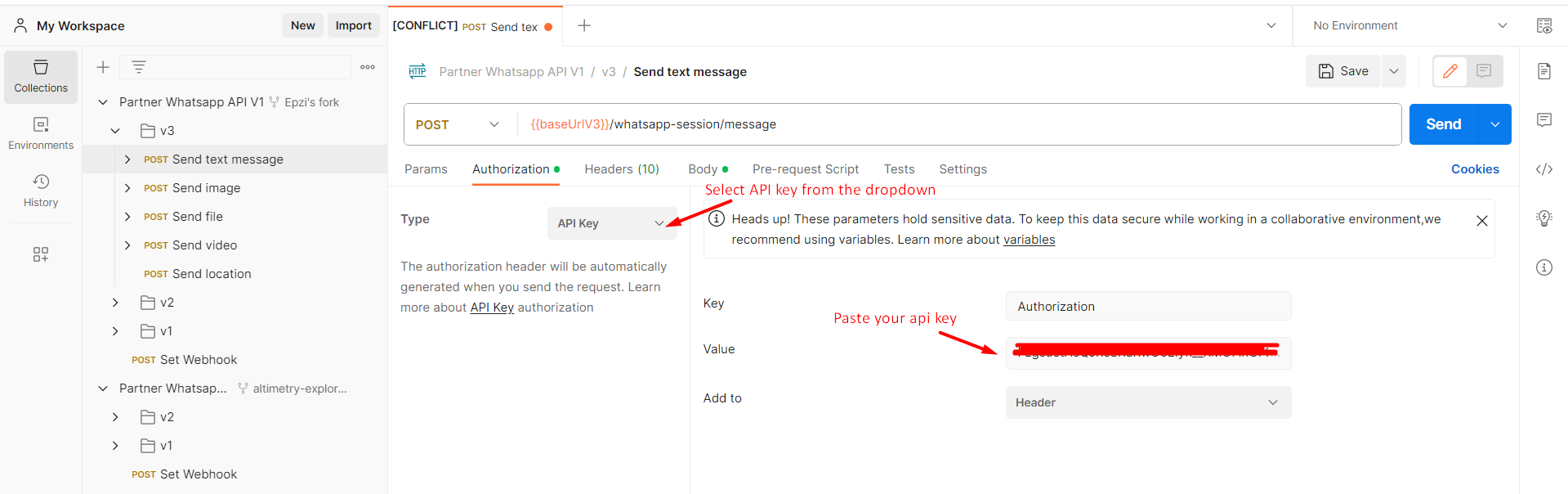
Click on sent from the top right cornor. Now you can sent message through the api.