Restack UniLink production deployment guide
Getting Started
To deploy UniLink with Restack:
- Sign up for a Restack account.
- Add AWS credentials with AdministratorAccess.
- One-click cluster creation with Restack.
- Deploy UniLink on Restack.
- Start using UniLink.
- Deploy multiple instances of UniLink.
Note: This is a community contributed installation setup. This will only have community support for any issues in future.
Sign up for a Restack account
To Sign up for a Restack account, visit www.restack.io/signup. You can sign up with your corporate email address or your GitHub profile. You do not need a credit card to sign up.
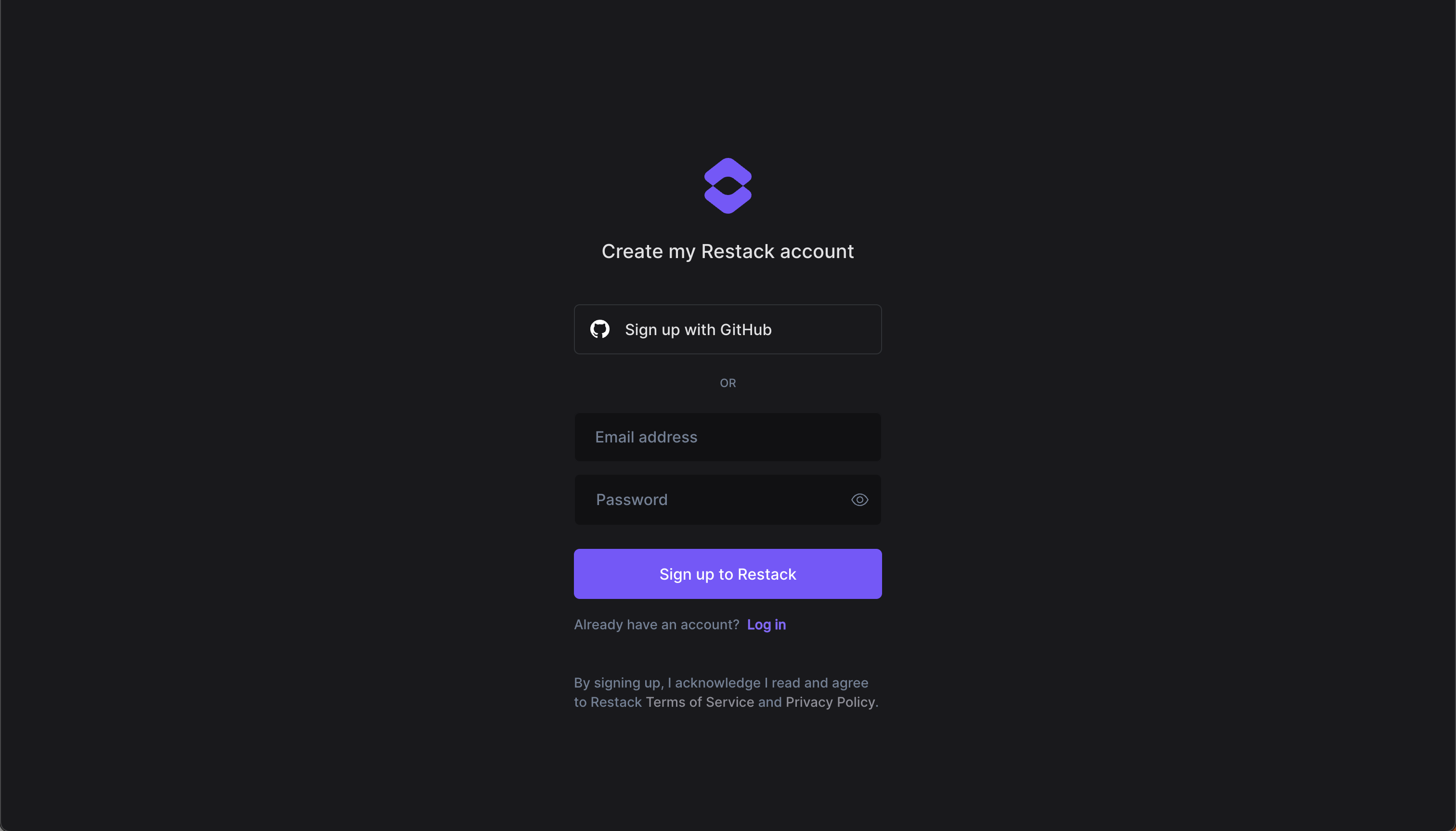 If you already have an account, go ahead and login to Restack at www.restack.io/login.
If you already have an account, go ahead and login to Restack at www.restack.io/login.
Add AWS credentials with AdministratorAccess
To deploy UniLink in your own AWS infrastructure with Restack, you will need to add your credentials as the next step.
Make sure that this account has AdministratorAccess. This is how Restack can ensure an end-to-end cluster creation and cluster management process.
- Navigate to Clusters in the left-hand navigation menu.
- Select the Credentials tab.
- Click Add credential.
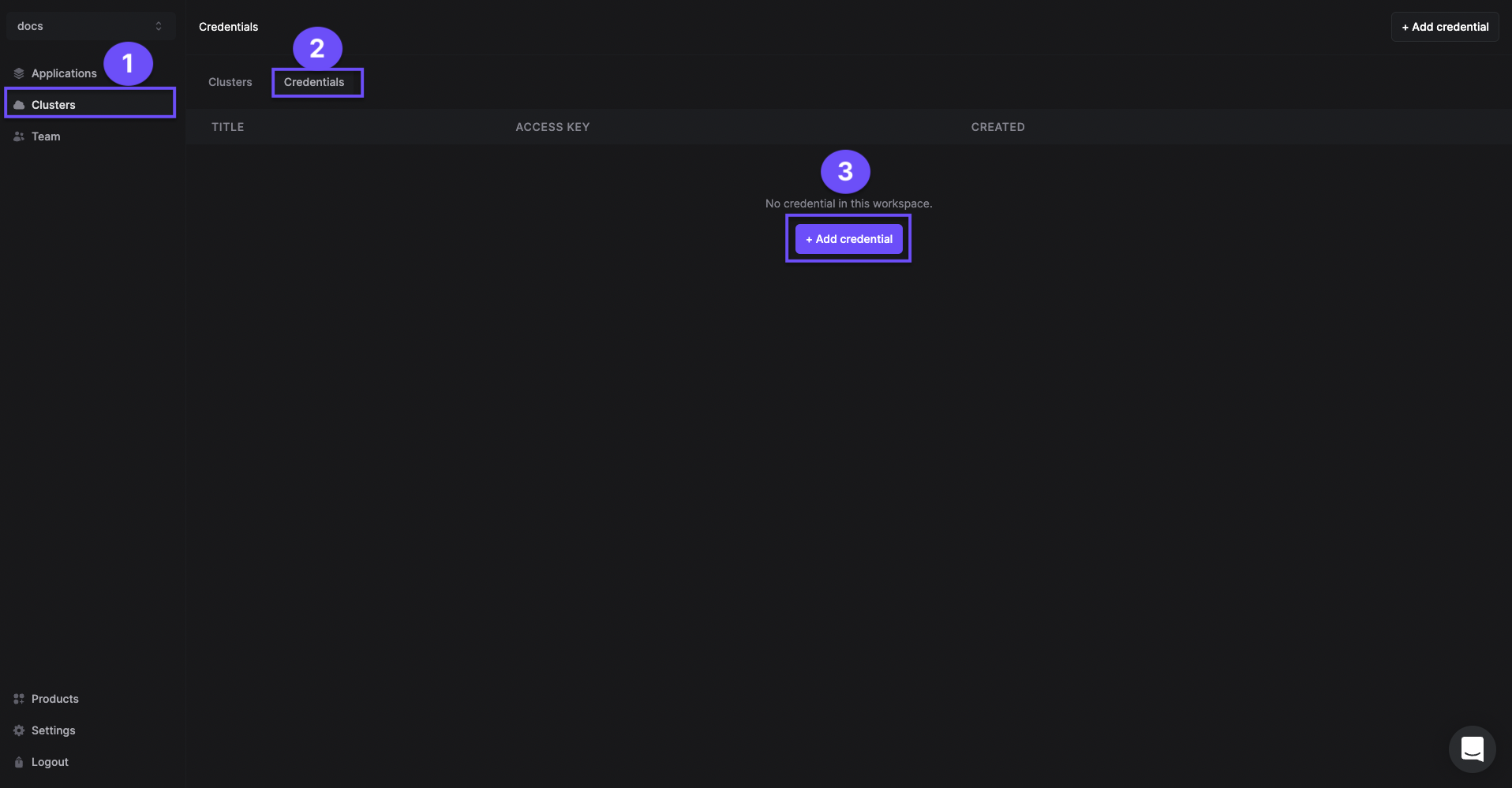
- Give a suitable title to your credentials for managing them later.
- Enter your AWS Access Key ID and AWS Secret Access key.
- Click Add credential.
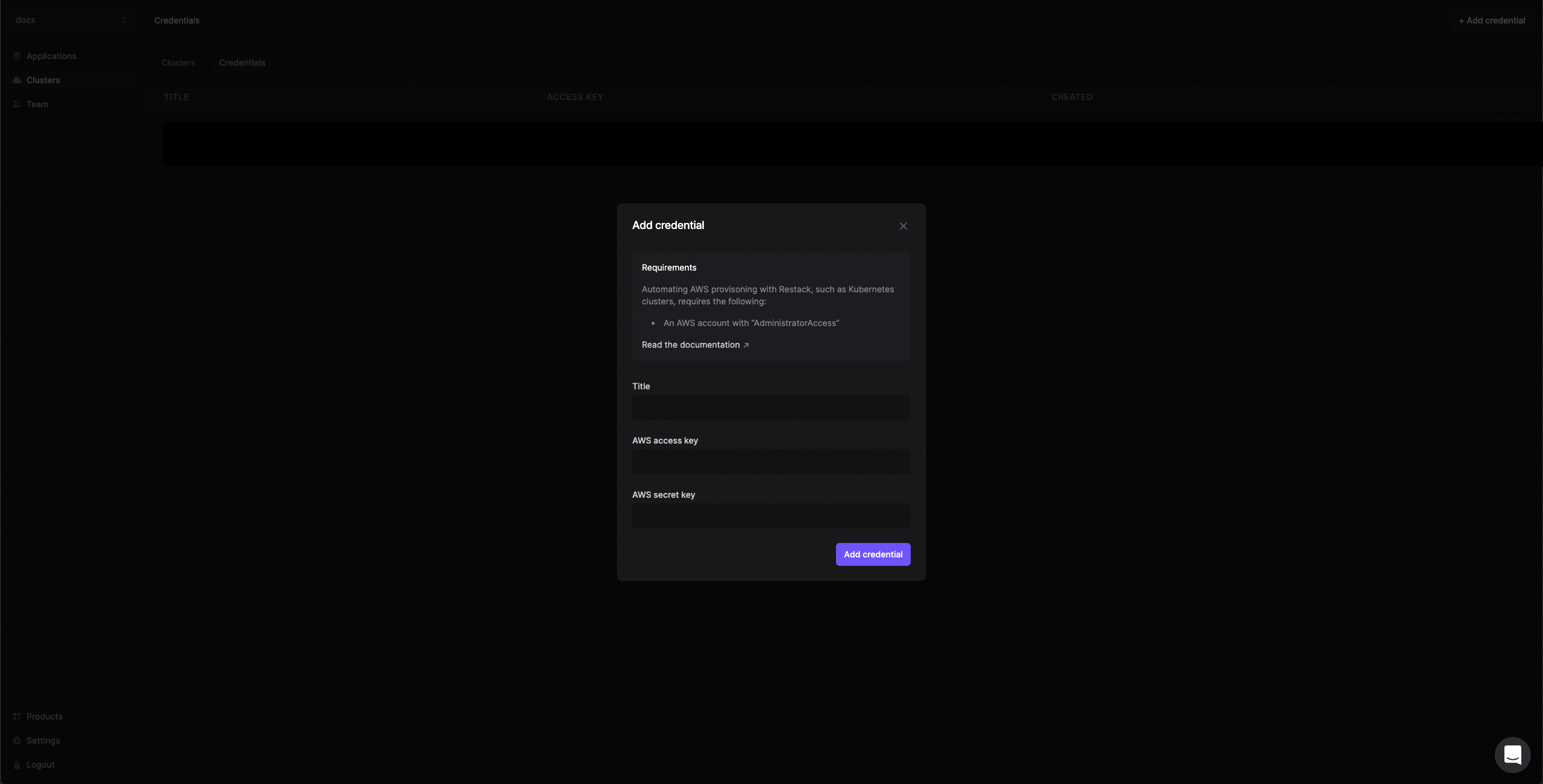
One-click cluster creation with Restack
Why do I need a cluster?
Running your application on a Kubernetes cluster lets you deploy, scale and monitor the application reliably.
Once you have added your credentials,
- Navigate to the Clusters tab on the same page and click on Create cluster.
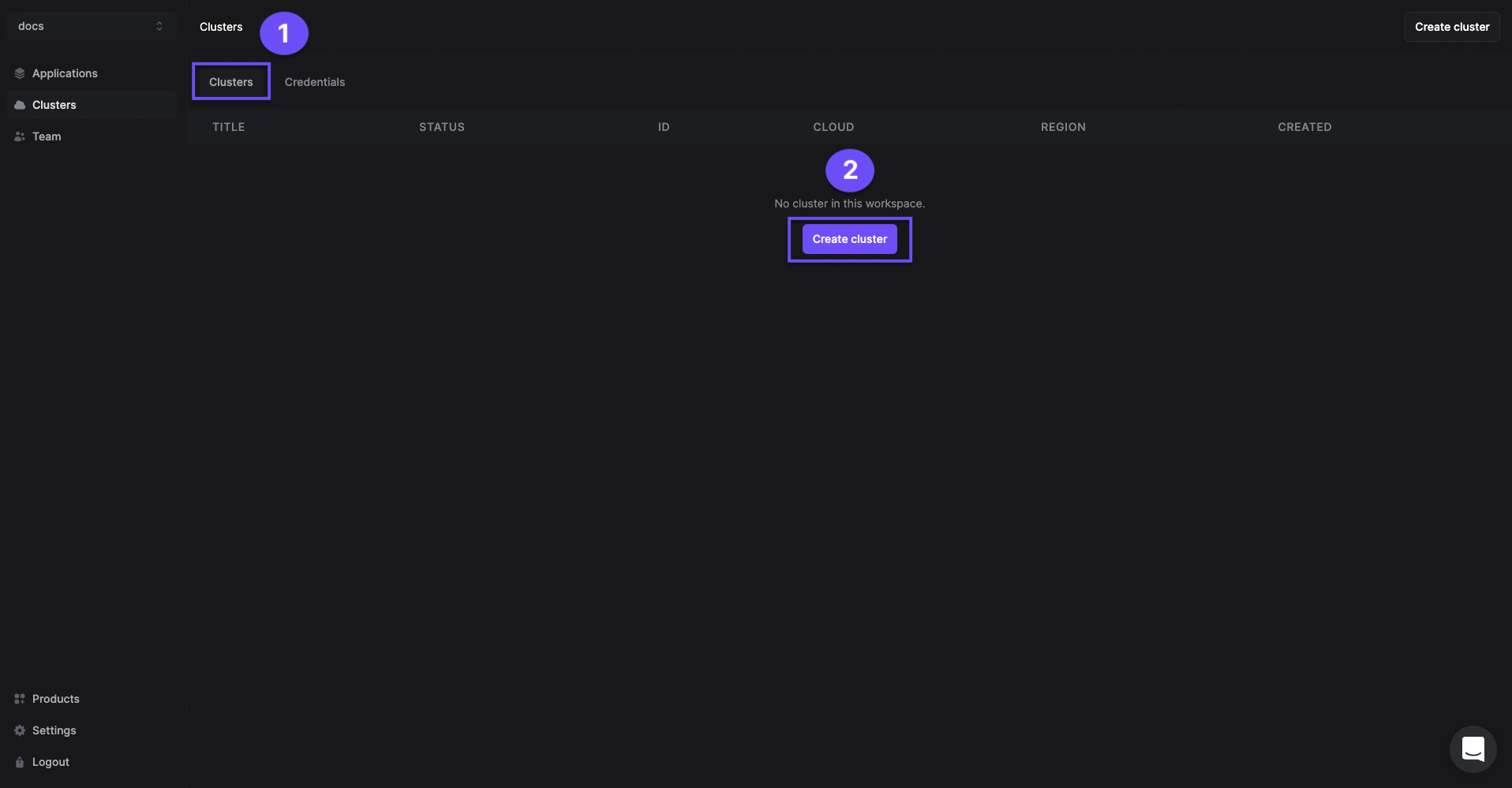
- Give a suitable name to your cluster.
- Select the region you want to deploy the cluster in.
- Select the AWS credentials you added in the previous step.
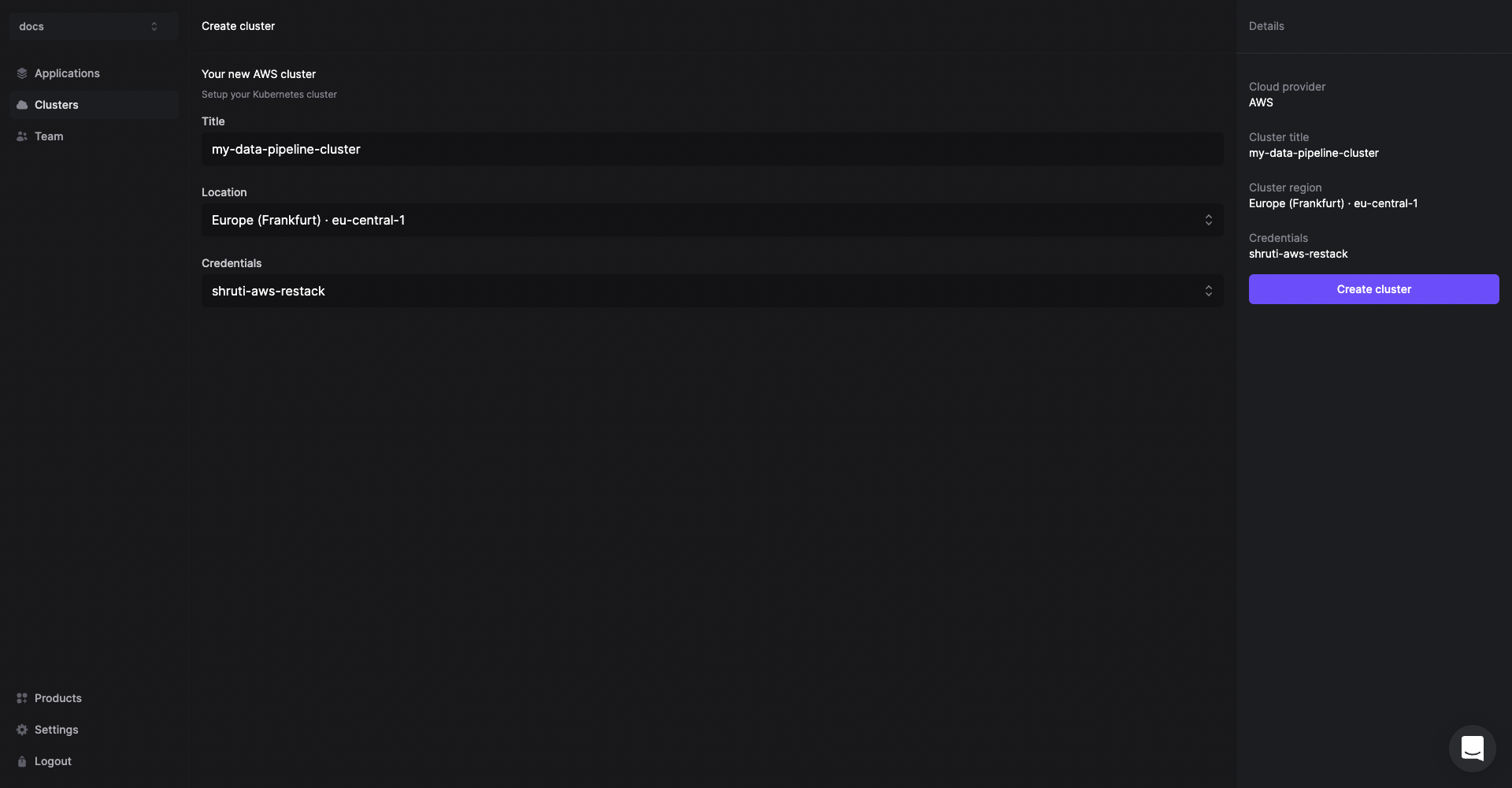
The cluster creation process will start automatically. Once the cluster is ready, you will get an email on the email id connected with your account.
Creating a cluster is a one-time process. From here you can add other open source tools or multiple instances of UniLink in the same cluster.
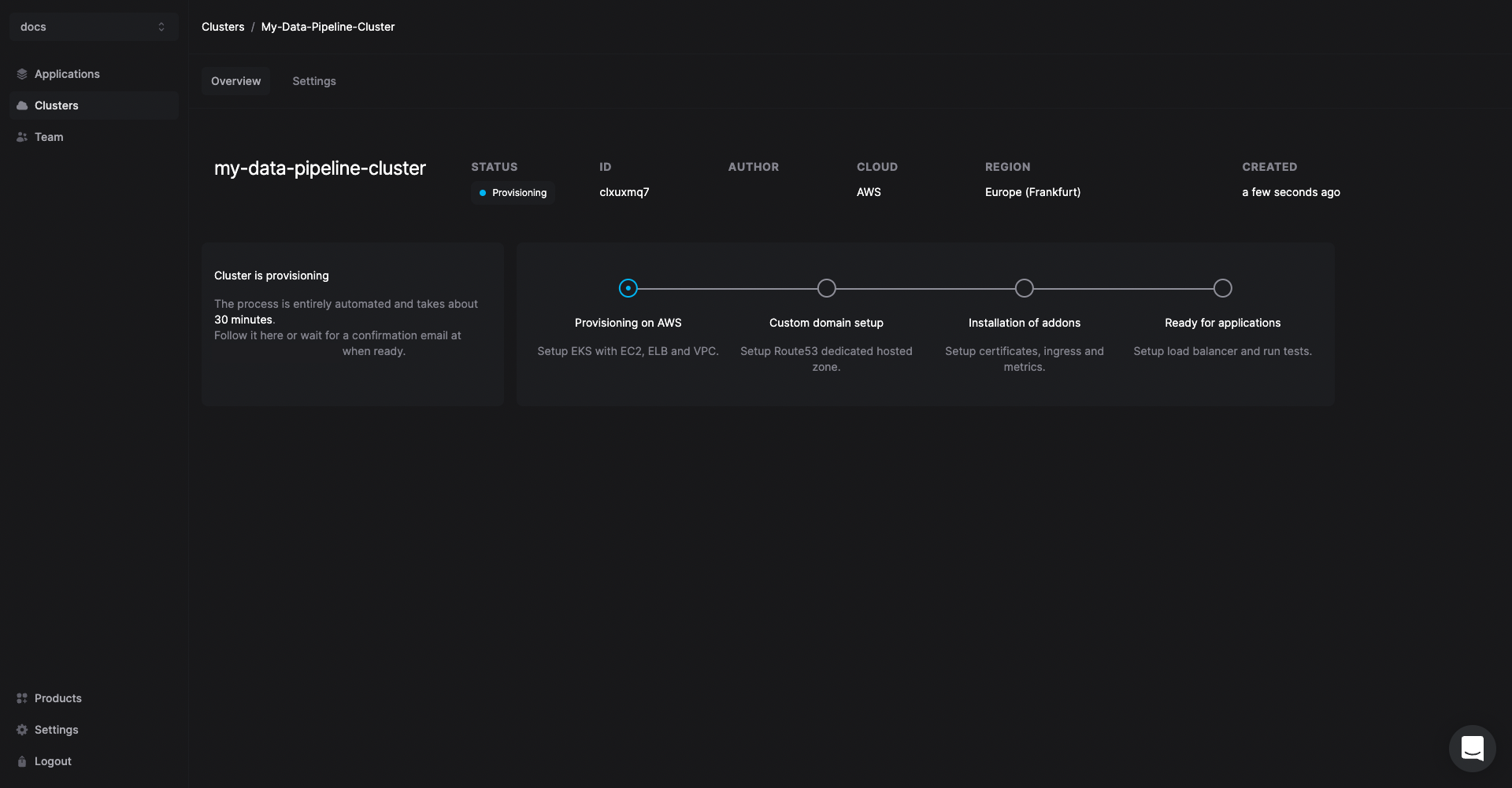
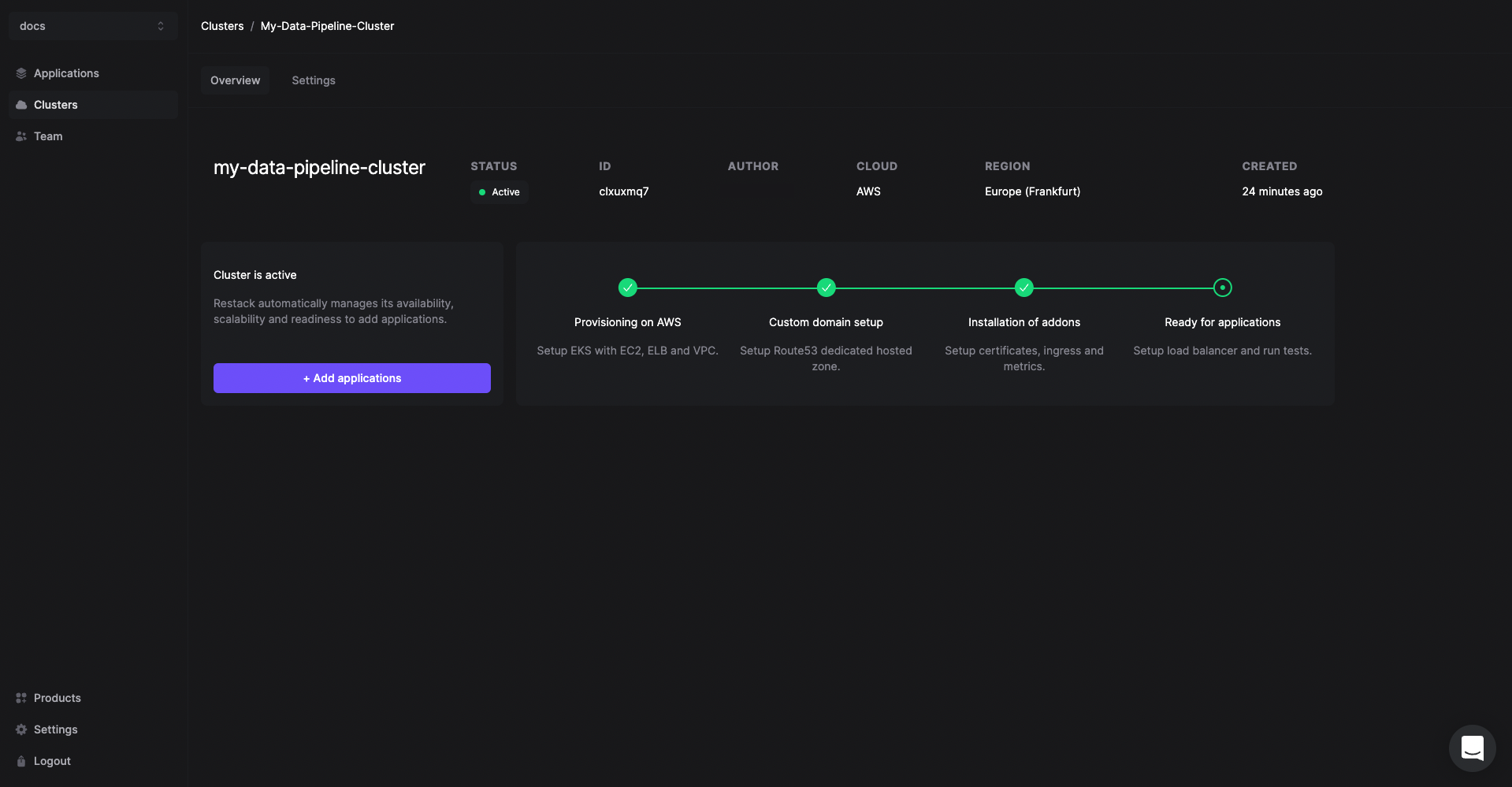
Any application you deploy in your cluster will be accessible via a free restack domain.
Contact the Restack team via chat to set a custom domain for your UniLink instances.
Deploy UniLink on Restack
- Click Add application from the Cluster description or go to the Applications tab in the left hand side navigation.
- Click UniLink.
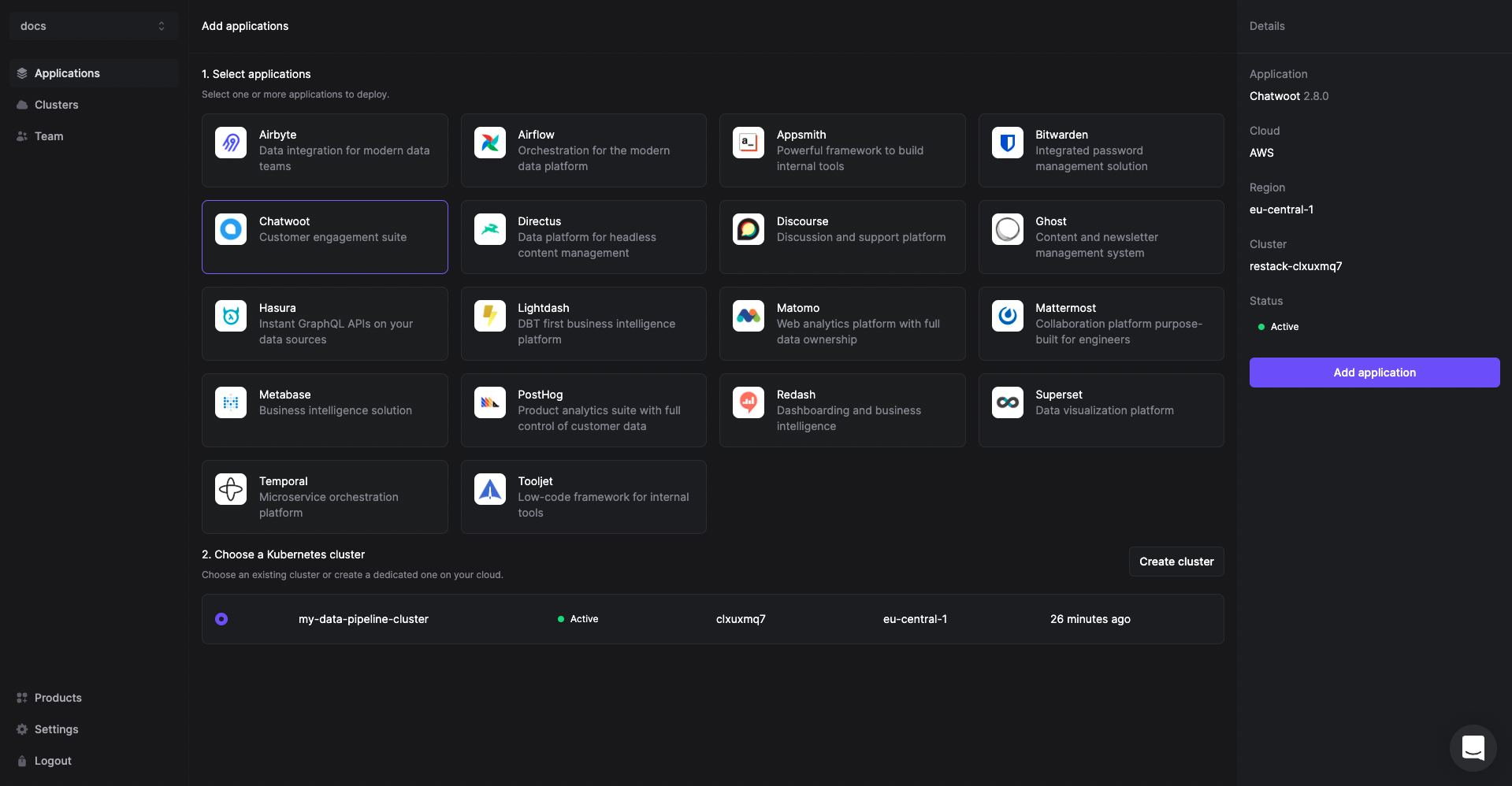
- Select the cluster you have already provisioned.
- Click Add application.
Start using UniLink
UniLink will be deployed on your cluster and you can access it using the link under the URL tab.
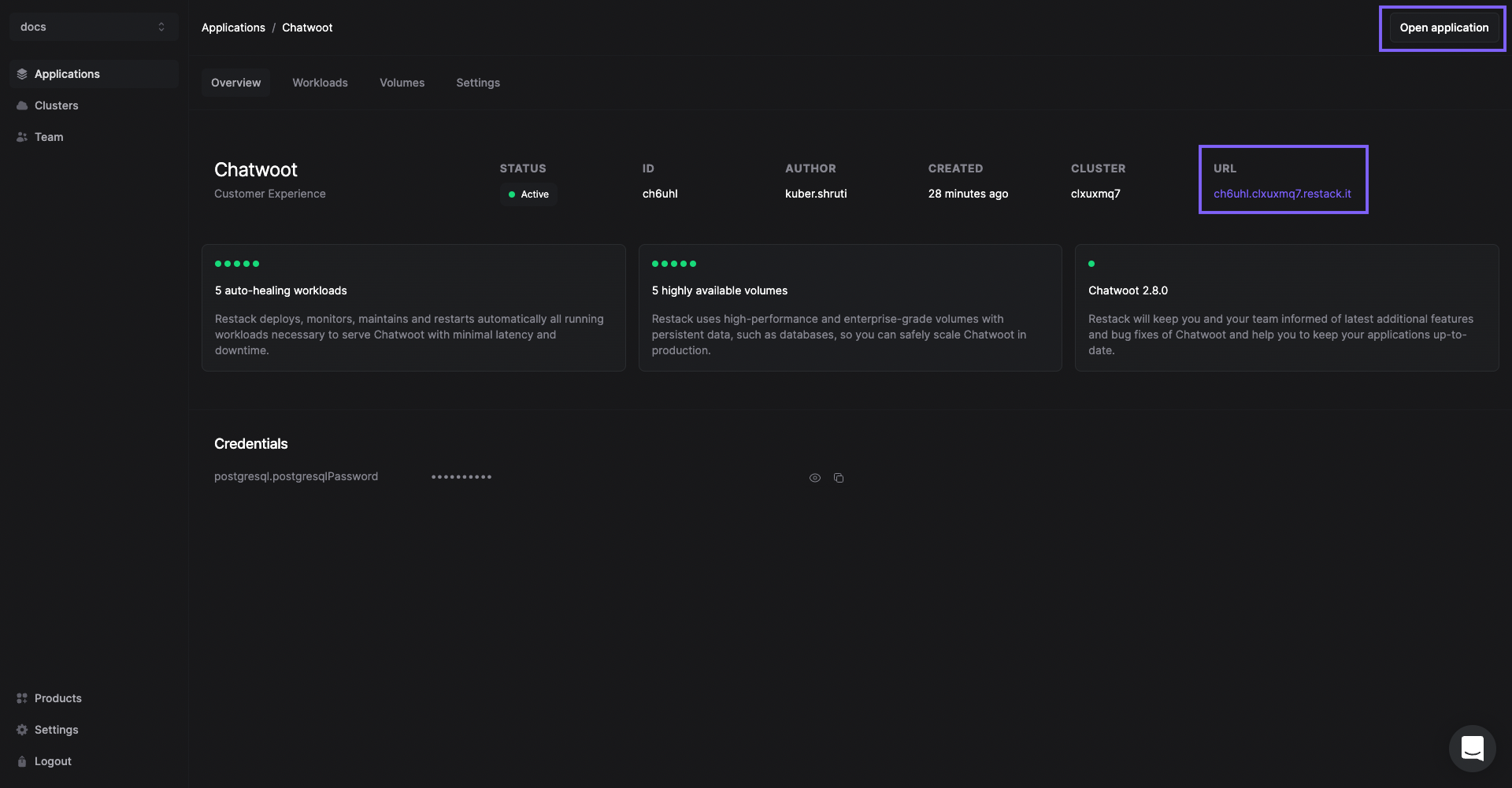 You can also check the workloads and volumes that are deployed within UniLink.
You can also check the workloads and volumes that are deployed within UniLink.
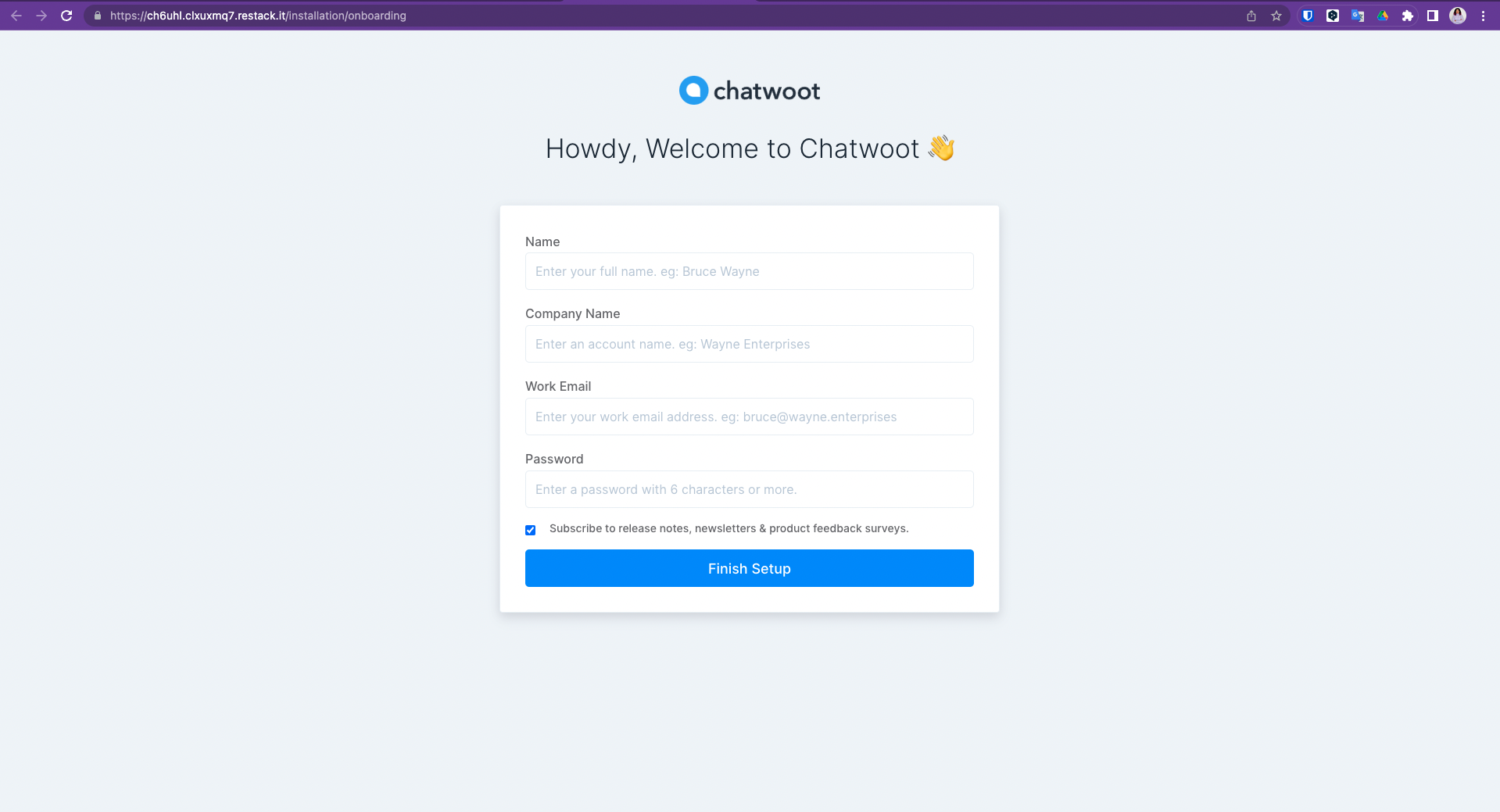
Deploy multiple instances of UniLink
Restack makes it easier to deploy multiple instances of UniLink on the same or multiple clusters.
So you can test the latest version before upgrading or have a dedicated instance for development and for production.