Configuring Cloudfront with UniLink
This document helps you to configure Cloudfront as the asset host for UniLink. If you have a high traffic website, we would recommend setting up a CDN for UniLink.
Configure a Cloudfront distribution
Step 1: Create a Cloudfront distribution.
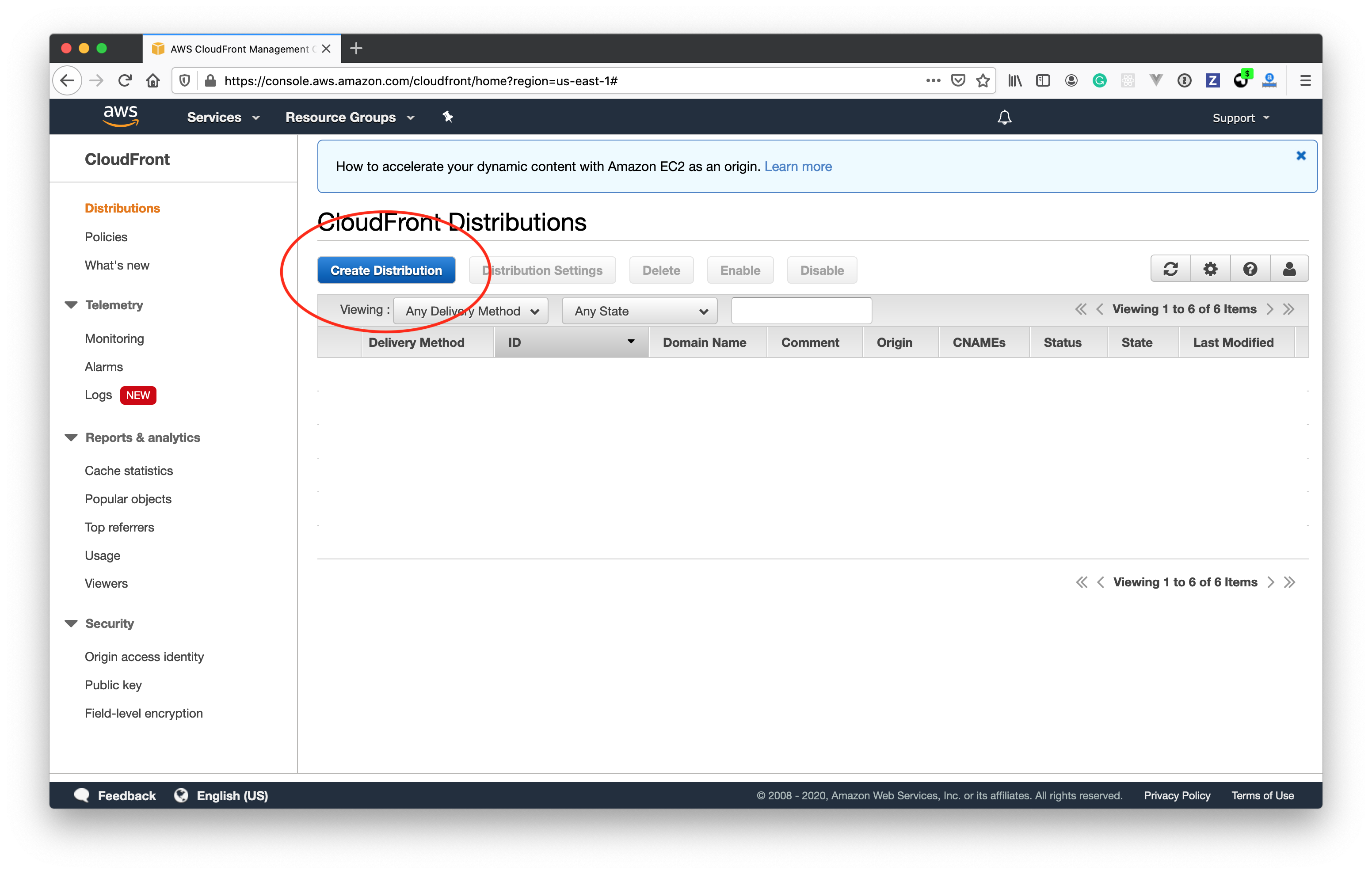
Step 2: Select "Web" as delivery method for your content.
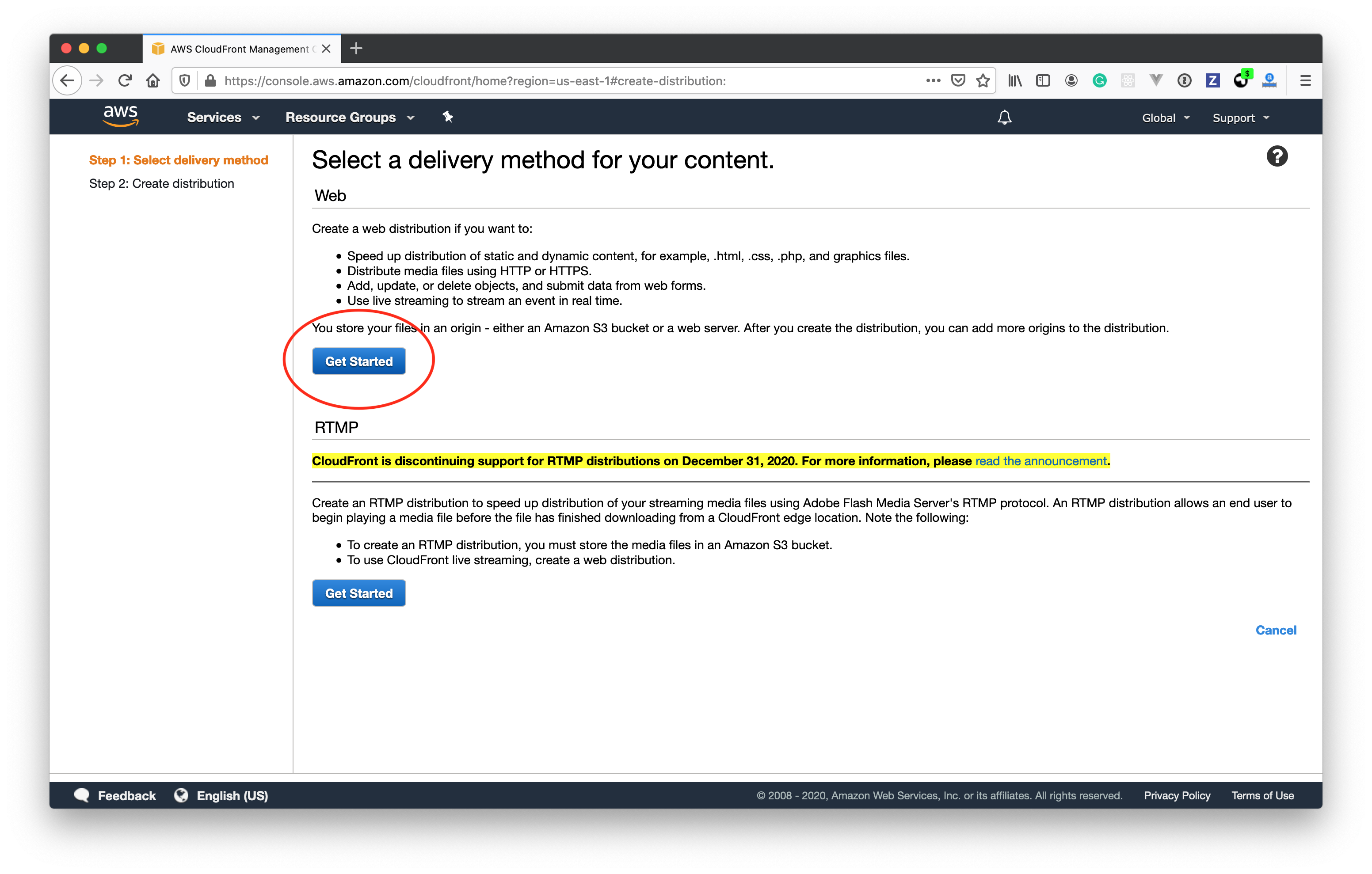
Step 3: Configure the Origin Settings as the following.
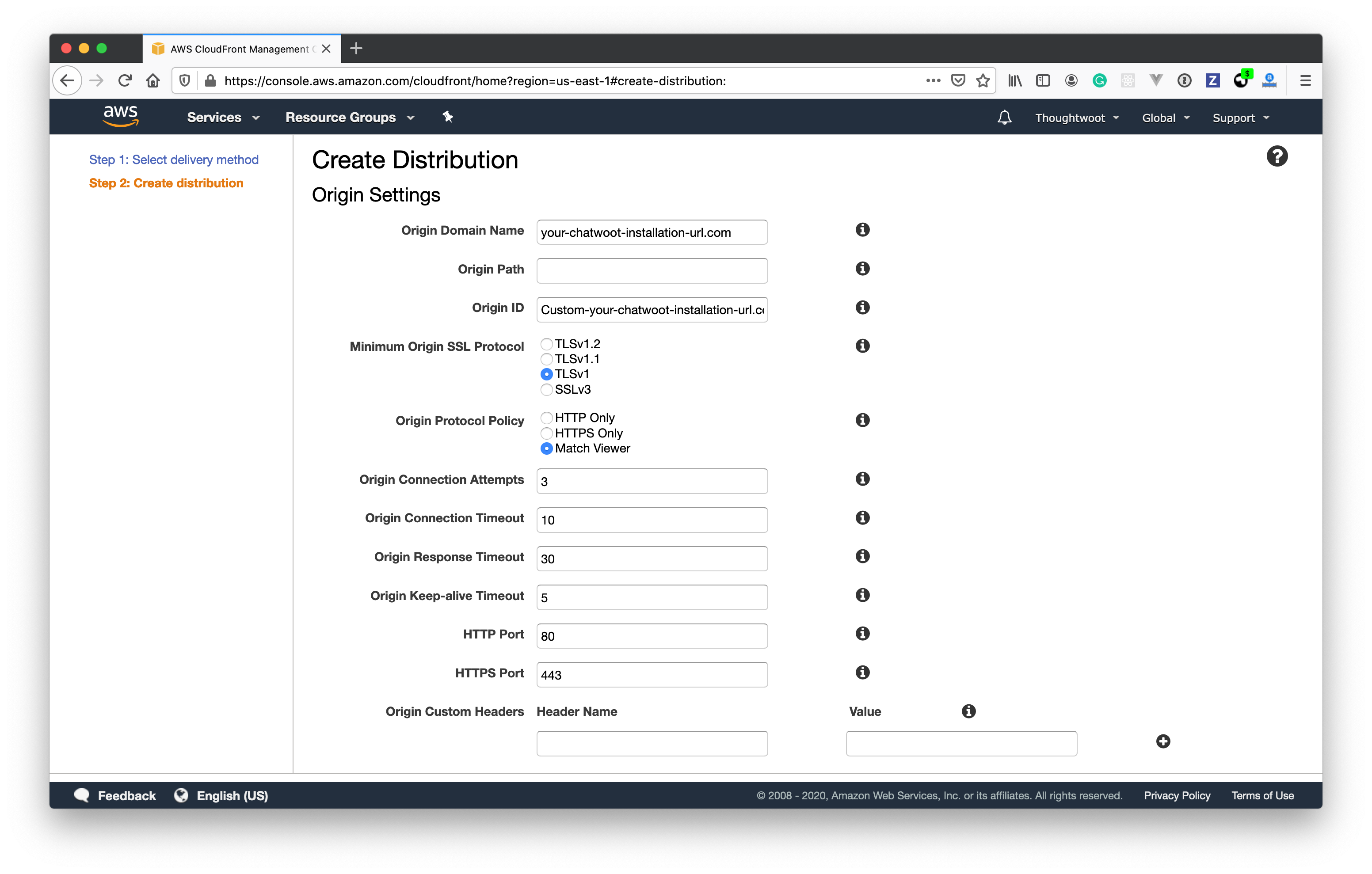
- Provide your UniLink Installation URL under Origin Domain Name.
- Select "Origin Protocol Policy" as Match Viewer.
Step 4: Configure Cache behaviour.
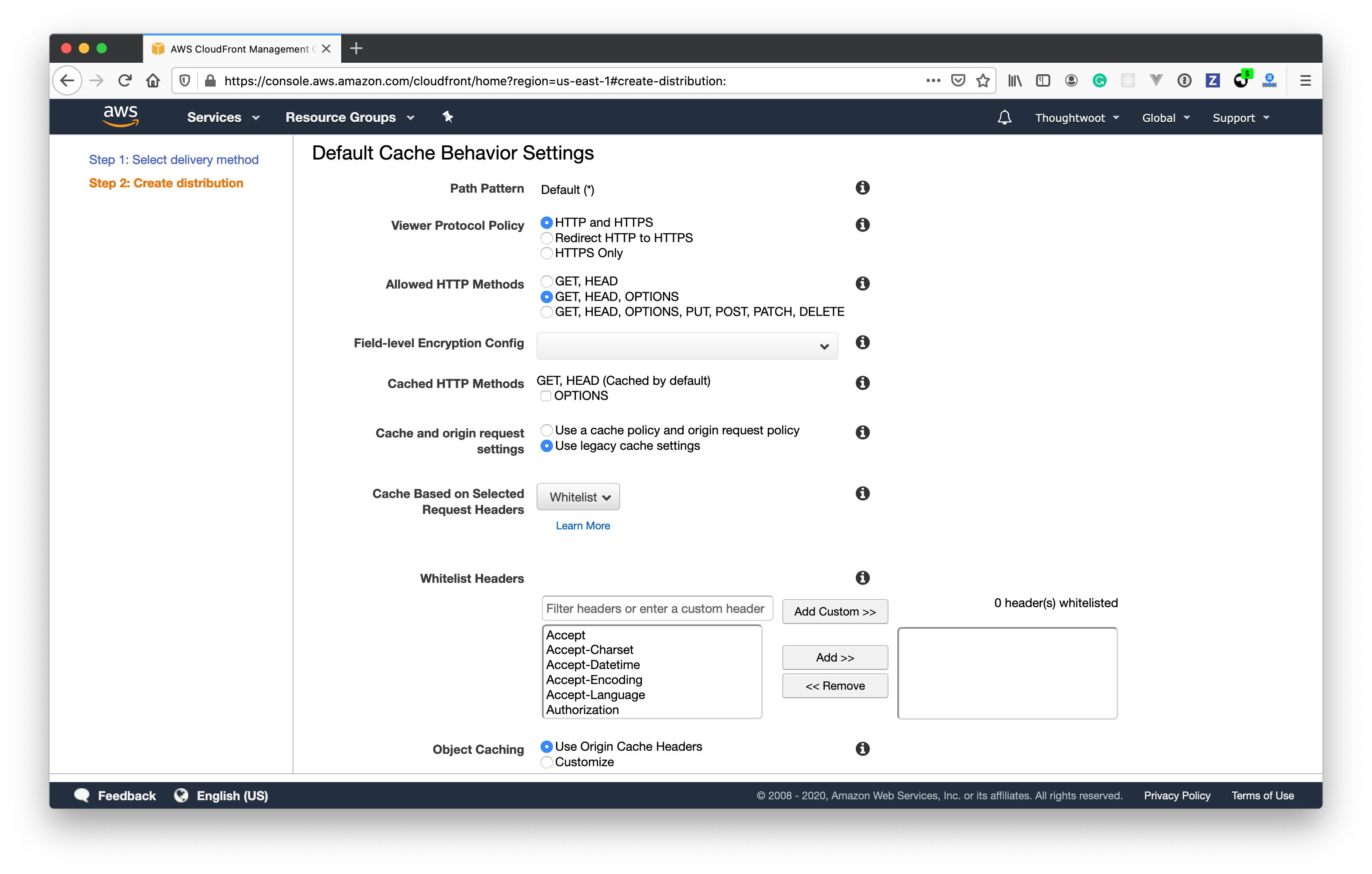
- Configure Allowed HTTP methods to use GET, HEAD, OPTIONS.
- Configure Cache and origin request settings to use Use legacy cache settings.
- Select Whitelist for Cache Based on Selected Request Headers.
- Add the following headers to the Whitelist Headers.
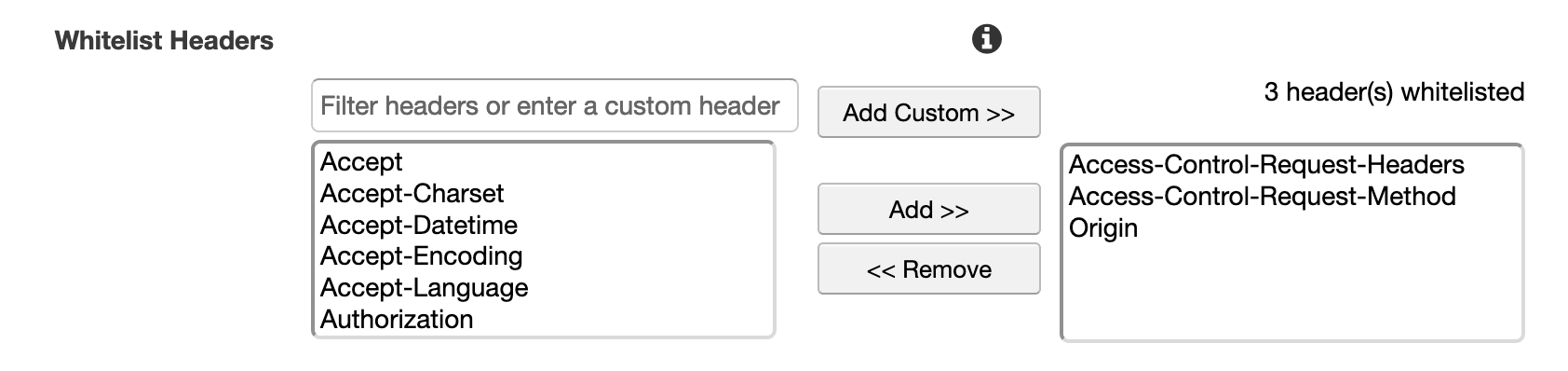
- Access-Control-Request-Headers
- Access-Control-Request-Method
- Origin
Step 5: Click on Create Distribution. You will be able to see the distribution as shown below. Use the Domain name listed in the details as the ASSET_CDN_HOST in UniLink.
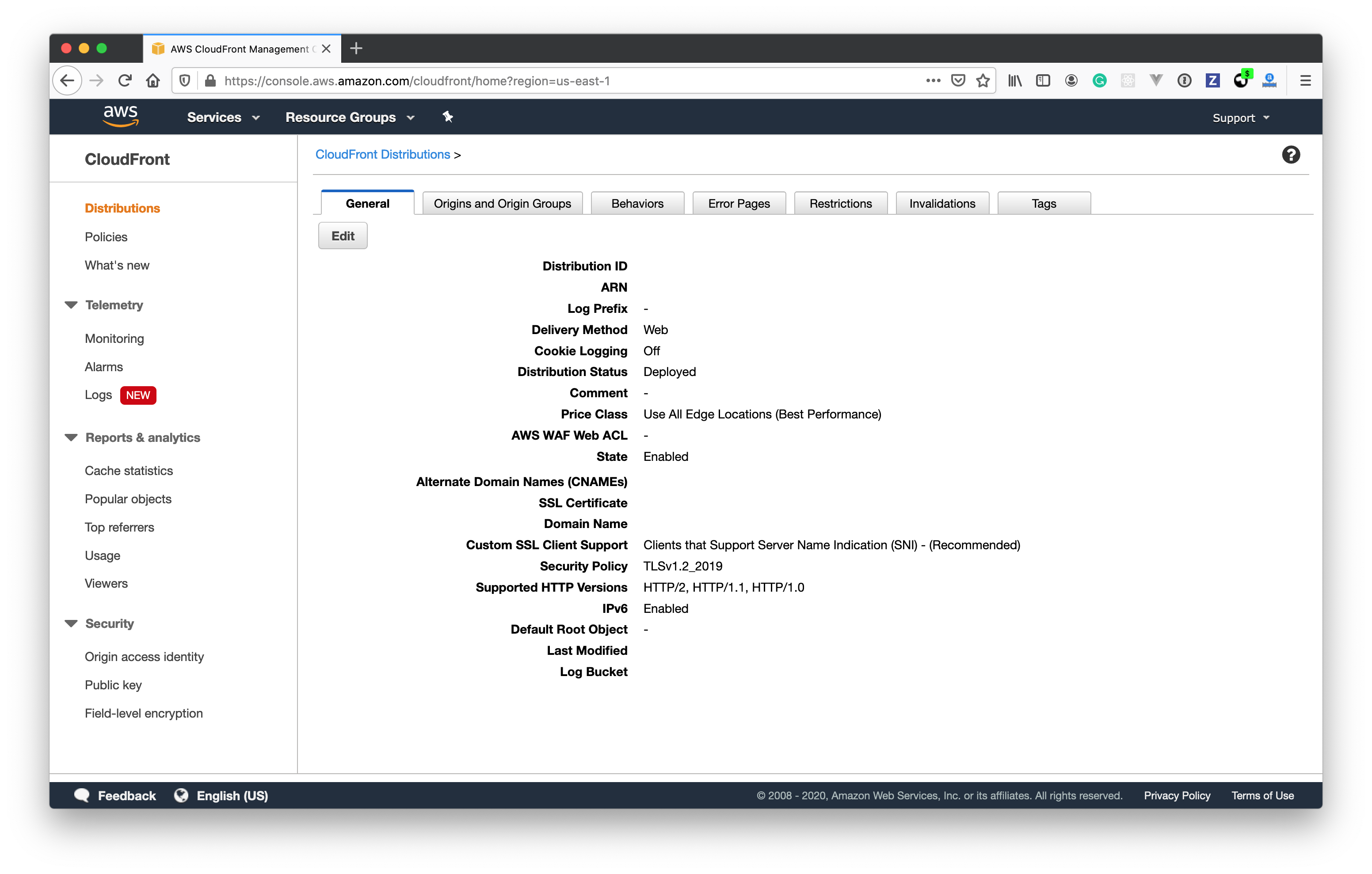
Add ASSET_CDN_HOST in UniLink
Your Cloudfront URL will be of the format <distribution>.cloudfront.net.
Set
ASSET_CDN_HOST=<distribution>.cloudfront.net
in the environment variables.