Setting Up Facebook
Register A Facebook App
To use Facebook Channel, you have to create a Facebook app in the developer portal. You can find more details about creating Facebook channels here.
- In the select an app type, choose business.
Once you register your Facebook App, you will have to obtain the App Id and App Secret. These values will be available in the app settings and will be required while setting up UniLink environment variables.
Configuring the Environment Variables in UniLink
Configure the following UniLink environment variables with the values you have obtained during the Facebook app setup.
FB_VERIFY_TOKEN should be a unique secure string that should be provided when configuring the Facebook app. Generate a
random string and set this as FB_VERIFY_TOKEN for now.
Restart the chatwoot server after updating the environment variables
FB_VERIFY_TOKEN=
FB_APP_SECRET=
FB_APP_ID=
Add Facebook Login
- While configuring, make sure you add the Facebook Login product via the Facebook app dashboard.
- Enable "Web OAuth Login."
- Enable "Login with Javascript SDK."
- Add your self-hosted domain to the allowed domain input field.
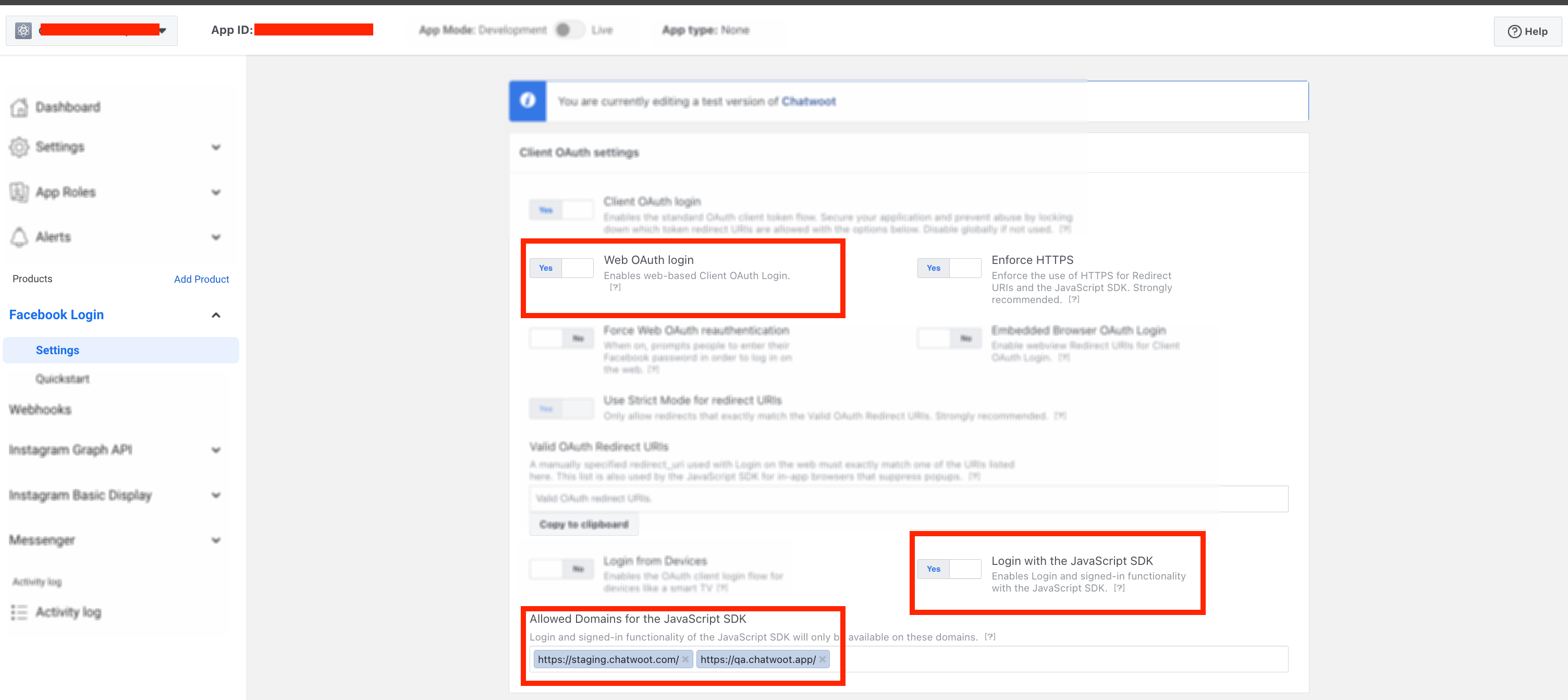
Configure the Facebook App
- In the app settings, add your
UniLink installation domainas your app domain. - In the products section in your app settings page, Add Messenger
- Go to the Messenger settings and configure the callBack URL with
{your_chatwoot_url}/bot - provide the
FB_VERIFY_TOKENvalue from your environment variables forverify token - Head over to chatwoot and create a Facebook inbox. Choose a page for which your Facebook developer account has admin access to
Testing the Facebook channel
Until the application is approved for production, Facebook wouldn't send the new messages on your page to chatwoot. To test the changes until the app is approved for production. Follow the steps
- Head over to the messenger section in your app settings page, in Facebook developers
- Under the pages table in the webhooks section, you will see the page you choose while creating the chatwoot Facebook inbox
- Click on add subscriptions and subscribe to the following
messages
messaging_postbacks
message_deliveries
message_reads
message_echoes
- Send a message to the connected page from your Facebook account and it should appear in chatwoot now
Going into production.
Before you can start using your Facebook app in production, you will have to get it verified by Facebook. Refer to the docs on getting your app verified.
Obtain advanced access to the required permissions mentioned below for your Facebook app
pages_messaging
Business Asset User Profile Access
pages_show_list
pages_manage_metadata
NOTE
If your facebook app's version is more than 7.0 then you will need extra permission according to facebook's updated policy. Make sure you get permission for.
pages_read_engagement
Make sure your facebook app subscription version is 12.0, we have updated the FB subscription with the latest version, so change the permission subscription version uder the facebook app webhooks option.
Developing or Testing Facebook Integration in your machine
Install ngrok on your machine. This will be required since Facebook Messenger API's will only communicate via https.
brew cask install ngrok
Configure ngrok to route to your Rails server port.
ngrok http 3000
Go to the Facebook developers page and navigate into your app settings. In the app settings, add localhost as your app domain.
In the Messenger settings page, configure the callback url with the following value.
{your_ngrok_url}/bot
Update verify token in your UniLink environment variables.
You will also have to add a Facebook page to your Access Tokens section in your Messenger settings page.
Restart the UniLink local server. Your UniLink setup will be ready to receive Facebook messages.
Facebook API version
We support facebook API version v13.0 going forward, which you can update in the facebook app advanced settings.
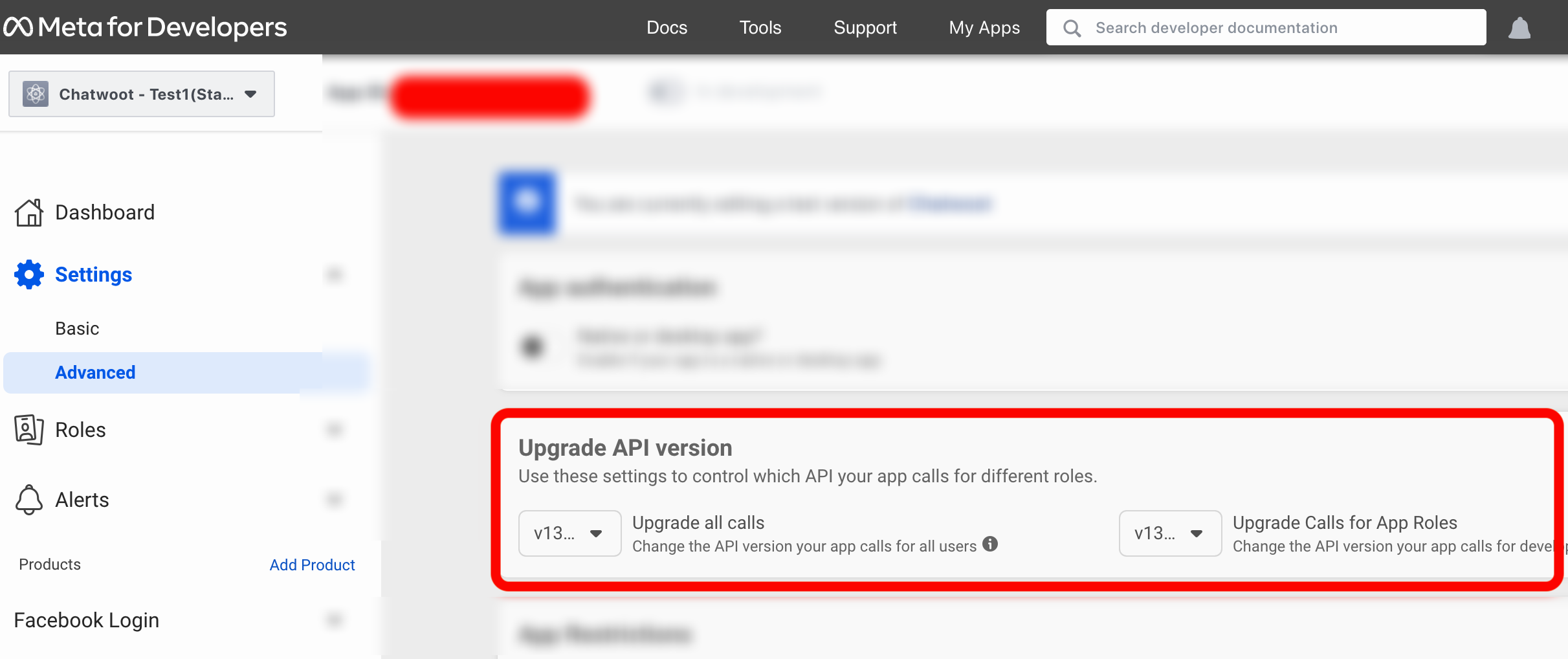
Test your local Setup
- After finishing the set-up above, create a Facebook inbox after logging in to your UniLink Installation.
- Send a message to your page from Facebook.
- Wait and confirm incoming requests to
/botendpoint in your ngrok screen.